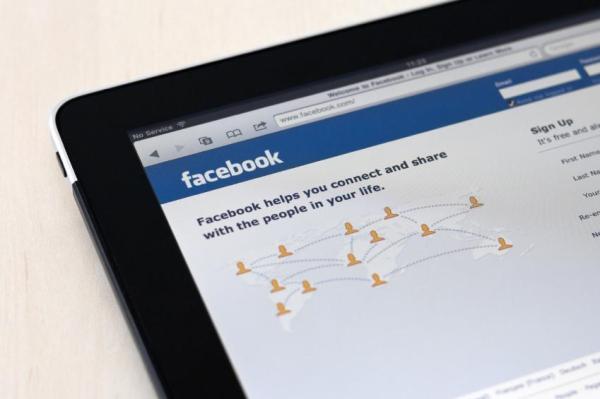
Did you know you can enable spell check on Facebook? Spellcheckers are one of the most helpful technological advancements in terms of daily routine. Although they can sometimes modify what we write - and make their own wild interpretations - we cannot deny that spellcheckers often save us from embarrassing spelling errors. They can also help us to show proper respect to the Oxford English Dictionary.
Facebook chat is a means of communication that is increasingly common thanks to the social media platform's large user base. Since the spellcheck isn't built in to Facebook itself, you have to enable it through your browser. If you do not know how to enable spell check on Facebook and you want to take advantage of this tool, this oneHOWTO article will tell you how to do it easily and quickly.
Enabling the Facebook spellcheck is very easy, but it also depends on what browser you use for Internet access. For Google Chrome Users, the first step is to verify that you have activated Facebook chat. Just open any random message. You only need to enable the spell check and not necessarily chat with a particular person.
After opening the chat window, the next step to enable Facebook spell check is to place your mouse on the chat writing space. Once you're there, click the right mouse button. If for whatever reason you can't make a right click on the mouse, use the ‘Ctrl‘ key. Do this by simply left clicking on the box and pressing the ‘Ctrl’ key. If you cannot click the mouse at all, you will have to scroll through with the ‘Tab’ key until the flashing cursor is in the message text box and then pressing ‘Ctrl’. Once you do any of these options, you will see a pop-up menu appears.
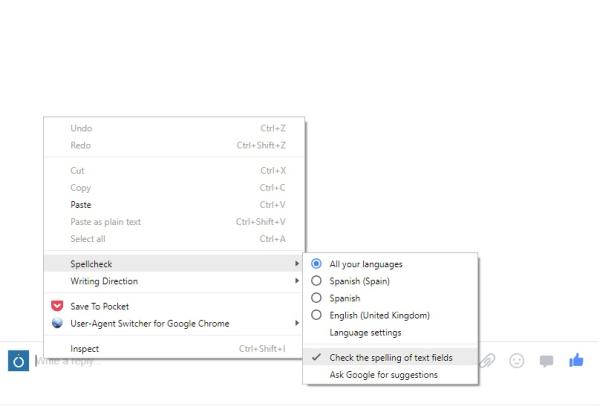
When the pop-up menu appears, you will see that one of the options says: ‘Spellcheck’. When you position the mouse on that option, it will give you a list of options. At the top are the specific language sections which will be in grey if the Spellcheck is not yet enabled.
To enable the spellcheck you will simply have to click on the option ‘Check the spelling of text fields’. When you click this option it will let you toggle the spellcheck on and off. It will also let you choose which language settings you want to have for your browser in general.
As Facebook doesn't have its own actual spellcheck, you have to use your own browser settings. For Mozilla Firefox, there are two options. Firstly, you can turn it on by going to:
- Tools > Options (Edit > Preferences in Mac and Linux)
- In the Advanced tab, there is an option to "Check my spelling as I type"
- Select this to toggle spellcheck on Firefox
This is easy enough to do, but not as easy as option 2. This is very similar to Google Chrome browser as it simply requires you to right click and select the spellcheck option.
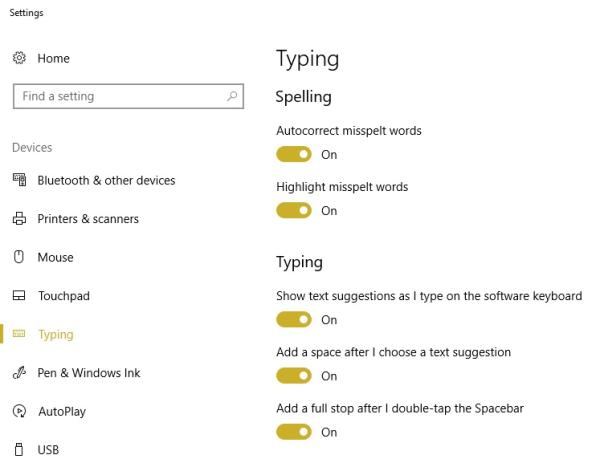
For Microsoft Internet Explorer, there is a Gear logo you can click on to search the settings for the browser. This option is not as intuitive in Microsoft's replacement browser Microsoft Edge. You have to go into the system settings of Windows if using Windows 10 and enable the spellcheck this way.
In our opinion, Microsoft's browsers have always been pretty terrible. It is practically easier to just download another browser such as Chrome and right click in the text box than it is to go through the language settings on Windows. If you do want to change the spellcheck settings on Windows 10, make a search in the search bar for ‘Typing’ to take you to the typing settings page. This will give you the option to ‘Highlight misspelt words’. This will turn on spellcheck for all text options on your browser, etc. which use Windows.
For other browsers, it should be in your options or settings tabs. However, right clicking is usually the easiest way to go, so check this option first.
If you want to read similar articles to How Do You Enable Spell Check on Facebook, we recommend you visit our Internet category.