
Instagram just keeps growing. More and more people join the network and share their photos, with or without filter. For an Instagram account, all you need is a smartphone that allows you to take pictures and upload them to the network almost instantly. But, you already know that, right? You're here to find out how to change the language on your account. Regardless of whether you use Android, iOS or a Windows Phone, we show you at OneHowTo how to change the language on Instagram on any device.
Before you begin, you should know that Instagram appears in the language that your phone is set on, therefore you will have to change the language on your phone to change the language of Instagram. The latest version of Instagram is available in 23 languages, including Spanish, English, German, French and Italian. There are also two options of Portuguese and Chinese, both traditional and simplified. Languages that aren't available unfortunately are Catalan, Basque, Galician and Welsh; however, they are available on Facebook or Twitter, so there's a good chance that Instagram will follow suit.

If you have an Android device, simply go to 'Settings' section on your phone or tablet, select 'language and input' and choose one of the languages from the list that appears. After this, save the new settings and the Instagram app to verify that the language has changed.
iOS users must follow a very similar process to change the language of their iPhone or iPad. After selecting the setup icon, just follow the following route: General> International >Language and choose the language in which you'd like to use your device and Instagram. After saving the new language, the language should already have been changed, but, to be sure that the language is changed on Instagram, open the application.

Let's finish up with Windows Phone users, which is just as easy as with the previous devices. Click the start button at the bottom of your smartphone, and swipe left. Scroll down to 'Settings', and select Language and region > Language of the telephone so that the menu appears with all the available languages. As always, save the new setting and go to the Instagram app to check that all is OK.
There is just one option of changing the Instagram language without changing the language of your smartphone: open Instagram through the Internet browser. If you connect from a computer, it is certainly the most practical option; but from a smartphone it is more convenient to use the app.
Whatever you choose to do, if you connect from a browser, simply scroll down to the end of the page until you see the very last option: the language. Click on it and select the one you want. You don't need to save it; it is automatically changed.
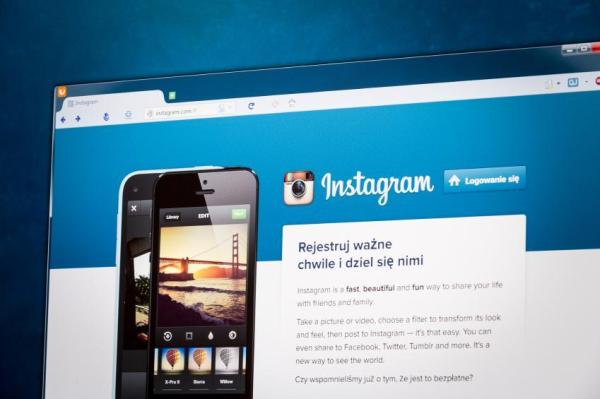
Here at OneHowTo we offer various specialized articles about the Instagram app, for you to learn of all the secrets about this network. For example, we show you how to chat privately on Instagram.
If you want to read similar articles to How to Change the Language on Instagram, we recommend you visit our Internet category.