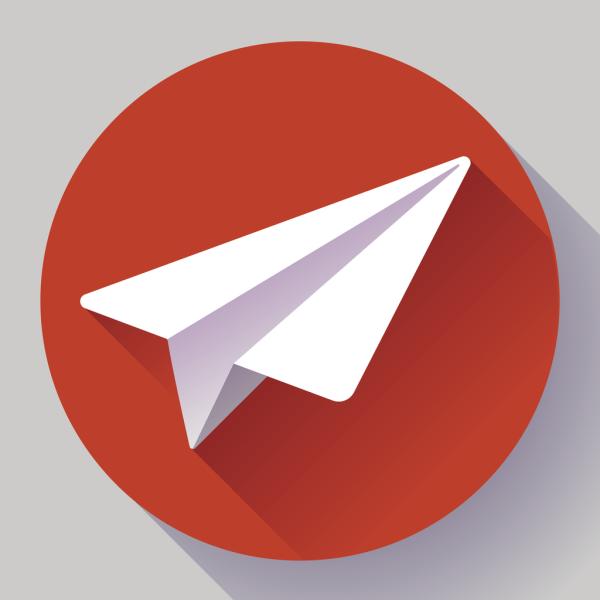
At first it was just tech-geeks that vouched for it, but nowadays, many people have learned about the advantages Telegram has over Whatsapp or other instant messaging apps such as LINE.
Among the many advantages of Telegram are Channels, which are a great way of uniting people from around the globe who are interested in one same subject. It is a space for discussion, debate and news that you can join by just downloading the app. If you're still not quite sure how it works, take a look at this oneHOWTO article and learn how to find channels on Telegram.
How do channels on telegram work?
As you know, Telegram is open source, meaning that all developers can help improve and create new features for this instant messaging app.
Just as you can create and enter group chats, Telegram also offers the possibility of joining Channels. But what's the difference between a channel and a group? Telegram channels allow you to broadcast information and messages to a wider group of people, whereas a Super Group has a maximum capacity of 5000 members.
Usually, people create Channels that revolve around certain subjects of interest such as App development, Comedy, Film and other hobbies that you want to keep up to date with.
Channels can be public or private. If the channel is public, anybody can find it on their app whereas if the group is private, you will only be able to access through an invitation sent by a channel member.
Creating a Telegram Channel is pretty easy:
- Once you have logged into your Telegram account, tap on the top right icon that looks like a square with a pencil.
- On this page, you will have to click on "New channel".
- Once you have clicked on "Next", you will have to enter a Channel name, description and main picture.
- On the next page, you will have to choose whether you want this to be a private or public channel.
- Remember you can share the channel link so that others can join it.

How to find public channels on telegram
But what happens when you want to join a Telegram channel that has already been created? In this case, you have several options:
Global search
- Click on the search icon on the top right corner of the app, where you'll see the magnifying glass logo.
- Use a keyword of what you want to see such as "Games". Several channels will appear, with the bullhorn logo next to it.
- Now, you'll just have to tap on the channel you want to join.
With a forwarded message
If you have been forwarded a file from a certain channel, then you'll also be able to access it as long as it's public.
- To do so, find the chat where the file was forwarded.
- Once you have found it, tap above your file. You'll notice the message reads " Forwarded message from ... (this will include the name of the channel)". Click on this text and Telegram will redirect you to that channel.
Through lists and bots
Don't know what you're looking for but want to find channels to join? If you're not sure of a channel's name then there are several websites that offer directories so you can search for the exact channel that best suits your interests. Among the most popular are TChannels, or the Telegram Channels Reddit feed. Moreover, there are also Telegram bots designed to help you find channels such as @tchannelsbot.
With a public group, it is important to know that the creator of the channel will decide who can post in the group.
How to find private channels on telegram
On the other hand, private Telegram channels will not appear in searches or many channel lists, which is why you will have to use other methods.
Usually, you will need the ID of the channel in order to enter it. Therefore, you will have to ask a channel member to send you the invite URL. If you don't have any friends, a good idea might be to ask the following bot: @get_id_bot .
For more Telegram hacks, you can also take a look at how to know if someone blocked you on Telegram too.

If you want to read similar articles to How to Find Channels on Telegram, we recommend you visit our Internet category.