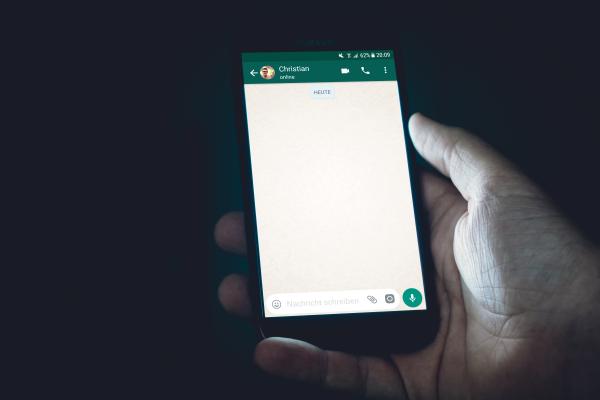
Nowadays, Whatsapp is one of the most used applications on all smartphones. It allows us to send messages, photos, videos and even video call anyone in the world for free as long as we have internet connection.
However, how many megabytes does Whatsapp use? In this oneHOWTO article, we are going to show you how you can see how many megabytes Whatsapp is using on your phone.
- Smartphone
How to know how many megabytes WhatsApp uses for Android phones
To know how many megabytes WhatsApp uses on all smartphones, you need to start by opening the WhatsAppapplication on by clicking on the icon. Although they are quite similar, we have provided the method for Android and Windows phones as well as for iPhones. Previously, the only differences in finding out how much data WhatsApp uses were stylistic changes in the interface, but now they are located in different folders.
For Android and Windows phones, you will need to go into the settings menu. Once you tap this, you will be given a menu with different options. Where before you could find WhatsApp data usages in the account section, now there is a separate option for data usage.
Once in the “Data usage” section, you will see a list of options. Here you are given the ability to choose whether or not you want different media (photos, video, etc.) to be downloaded or sent with mobile data or Wi-Fi only. At the top you will see an option for “Network usage”. Click on it to find out how many megabytes your WhatsApp uses.
In this new screen you will be able to see not only how much data your WhatsApp messaging application is using, but also how many total messages have been sent. It measures the amount of data in megabytes and will show you how many you have sent versus how many you ha ve received. It will also show you the amount of calls you have made via WhatsApp. If you think are are using too much data, you can go back and change to only Wi-Fi or restrict your usage.
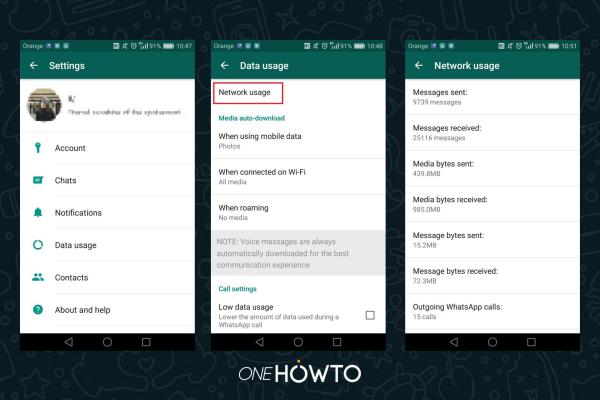
How to know how many megabytes WhatsApp uses for iPhones
While WhatsApp for Android and iOS on iPhone are very similar, there are a few minor differences. WhatsApp storage is one of them. On Android you can only see the total amount of messages and megabytes you use. On iOS for iPhone, you are able to find the individual amounts of megabytes you use as well as the individual number of messages per contact stored on the phone. This means you can compare and see to whom you are sending the most megabytes and therefore are able to delete them more easily.
Once you are in the WhatsApp settings menu on iOS, you will be able to know how much data WhatsApp uses by tapping on the “Data Usage” menu. You will see the same “Network Usage” option, but it will be at the bottom of the menu instead of at the top. Tap on it.
The same as if using Android or Windows Phone, you can see the total number of messages sent as well as the amount of data in megabytes. This will also include how many calls you have used. This is important as making WhatsApp calls when you're not using a Wi-Fi connection can use up to 1.3 megabytes per minute. Also, it is important to remember that it doesn't matter if you're only receiving the call. If you pick up the phone and you're not connected to WiFi but using a 3G/4G connection, you'll be using data as well. Therefore, we recommend you to only make or accept WhatsApp calls if you're connected to the Wi-Fi, at least until the data usage decreases.
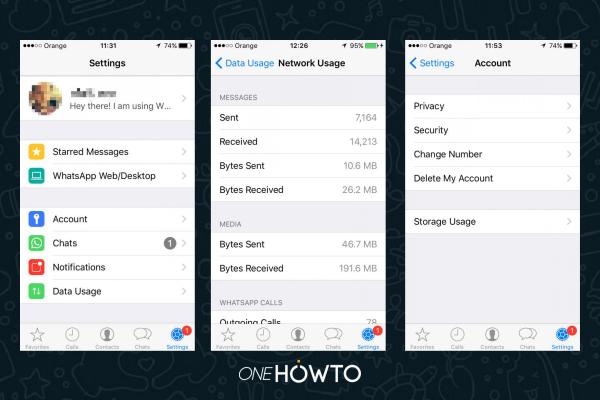
The key difference with WhatsApp on an iOS phone is that you can individually see the storage data used for each contact. To do so, go back to the main WhatsApp settings menu and tap on the "Account" option. Here you will see an option for "Storage Usage" at the bottom. Tap this option and this will take you through to the next screen.
Here you will find a menu which at first give you the total number of messages you have stored via WhatsApp at the top with the individual number of messages you have sent to each contact or WhatsApp group underneath. This will be listed from highest to lowest number of messages sent.
At the bottom you will see a toggle to change from number of messages to size of media sent in megabytes. Again, the amount is listed from highest to lowest data used.
If you click on the individual contact, it will also show you exactly what you are using your data for, whether for images, video, audio or documents. It will even show you how many contacts and locations you have shared with that person.
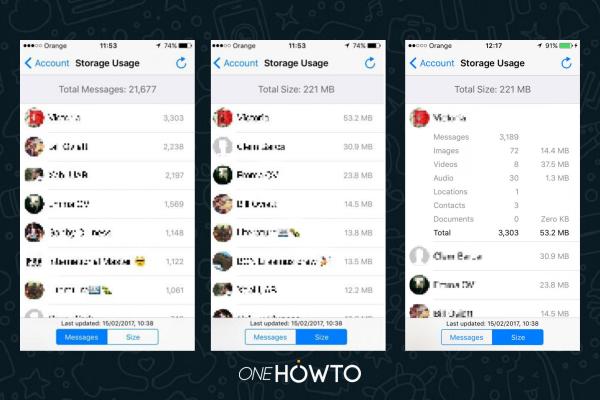
If you want to read similar articles to How to Know How Many Megabytes WhatsApp Uses, we recommend you visit our Internet category.