
Simple text and emoticons cannot convey the message the way animated GIFs can. When people post on Facebook, it can be difficult to know just how to react. Saying the right thing can be difficult. It could be an awkward situation, it could be you want to be funny or maybe you just can't find the words to express how you feel. This is where the language of animated GIFs comes in. GIFs are popular across all social media platforms because they can say succinctly what we can't explain in words. If you want to know how to post a GIF on Facebook comments, we at oneHOWTO will show you what you need to consider.
What is a GIF?
Before we tell you how to post a GIF on Facebook comments, you should understand what a GIF is or maybe what it is not. Even if you weren't sure what to call them, you will have seen them. They are all over the internet, social media and blogs. Basically, a GIF is a bitmap image file which is compressed so that it can work across a wide range of formats. These images can be standalone or a sequence of images can be put into the same file to create an animation, otherwise known as an animated GIF. The file is then encoded in Graphics Interchange Format (where GIF gets its name) with a file extension of .gif. Several images placed in a single GIF are successively displayed, so that a short movie or animated clip forms. GIFs can be programmed to stop after playing all the images once, to stop after a few sequences or to keep looping endlessly. If you want to know how to add GIFs to Facebook comments, it's most likely animated GIFs as you can add JPEG or PNG pictures for non-animated images.
Posting GIFs on Facebook comments
Facebook surpassed 2.19 billion users across the globe in the early part of 2018[1]. Some of them are your friends, and many of them are your friends’ friends. Facebook is one of the most user-friendly social media platforms, and it constantly keeps rolling out updates, functions and features. In addition to liking your friends’ posts and comments, you now have the ability to give more than a like. Whether you want to show with faces with shock, love, wow, sadness, laughter or anger, there is an emoji to suit. However, these expressions are limited and sometimes you want to respond with something more specific.
Posting a GIF on Facebook comments is extremely easy and quick. The action being displayed in the GIF keeps repeating one after the other, which makes a GIF stand out. When incorporated into Facebook comments, they look really interesting and eye-catching. As a Facebook user, you must have seen GIFs on your friends’ comments. Using a GIF can even make your comment special. Posting a comment with GIF is always seen to have high interaction level. Coming back to the topic, let’s see how to post a GIF on Facebook comments.
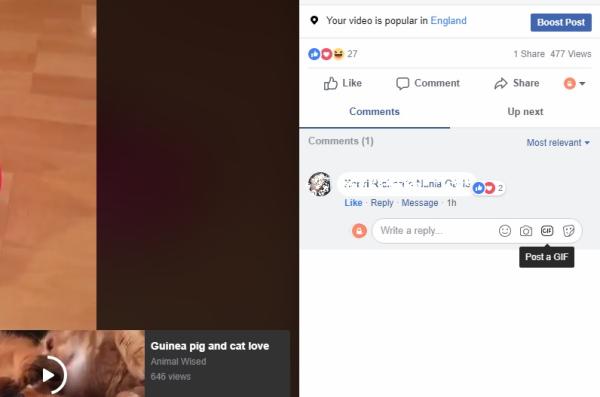
Step by Step guide to posting GIFs on Facebook
Now that you are convinced you want to post Facebook comments with GIFs, here's what to do:
- First of all, you need to login to your Facebook account. New Facebook users will have to create an account by clicking on the ‘Create Account’ button and providing the needed details.
- Once you have logged in, open the image for which you want to comment with a GIF. Enter the comments section by clicking on the space below the image where you would type your comment. You can also write some text with the GIF and it is better to write it first before you add the image.
- After writing your words in the comment field below the image, locate the GIF icon at the bottom. You will clearly see the icon with the initials ‘GIF’ written on it. Just click this button to post the GIF.
- Once you open the GIF icon, an entire list of GIFs will be displayed on your screen. Browse through them and select a GIF that best suits your reaction or comment.
- When you find your favorite GIF, select it. Since it is such a long list of GIFs, it is not easy to find your preferred one quickly. In order to avoid seeing all the GIFs in the database, you can shortlist your search by entering your keywords. For instance, if you want to post a congratulations GIF in the comment, type ‘congratulations’ in the search box.
- Once you select the GIF that you want to post, it will be automatically posted on the comments section and everyone would be able to see it, like it and comment on it.
Posting GIFs from Other Sources
Other than the GIFs available with Facebook, you can also send GIFs from other resource sites like Giphy, Imgur and Tumblr. If you like one of their GIFs and want to post it on Facebook, then follow these instructions:
- Within these resource sites, you will have access to unlimited number of GIFs covering a huge array of subjects, emotions and messages. You can search for your preferred GIF by typing the appropriate keywords on the search page at the top.
- Once you locate your perfect GIF, click on it to access its resource page. You will have a number of options to share the GIF. From there, you can select Facebook after which Facebook will open, and you will be allowed to post the GIF on Facebook. You will also be allowed to post a text comment along with the GIF.
- If you want to copy and paste a GIF in the comments section of a particular image, you will have to right click on the GIF, and select ‘Copy Image Location’ from the drop down menu.
- Go to your Facebook page, right click on the comments section and click on Paste.
- Depending on your internet speed, a preview placeholder will appear after a few seconds. You can hit the Enter button to post the GIF.
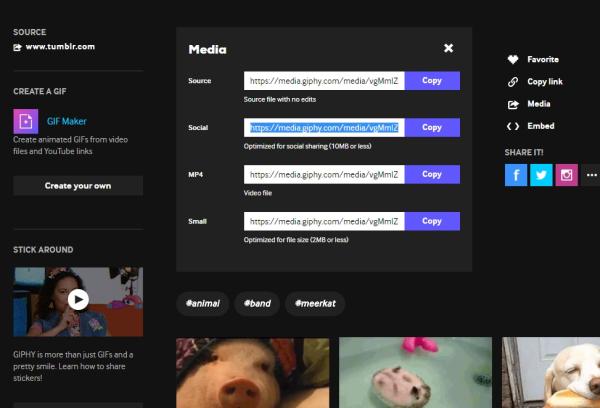
Posting your Own Created GIF on Facebook
If you are talented enough to have created a GIF on your own, then you will need to follow the same instructions that you did for posting a GIF from Giphy and other resource sites. Just right click on the GIF and paste its link in the comments section. But make sure that you upload your GIF to a place where it is available for public first.
Conclusion
GIFs are powerful ways of conveying emotions or reactions on Facebook. The key is to post the GIFs at the perfect time, when everyone else is viewing it. The popularity of your GIF also depends on how long its animation is, and how appropriate it is to the situation. It takes time and practice to get the hang of it, and you will soon start bombarding Facebook comments with amusing GIFs.
If you want to read similar articles to How to Post a GIF on Facebook Comments, we recommend you visit our Internet category.
1 https://www.statista.com/statistics/264810/number-of-monthly-active-facebook-users-worldwide/