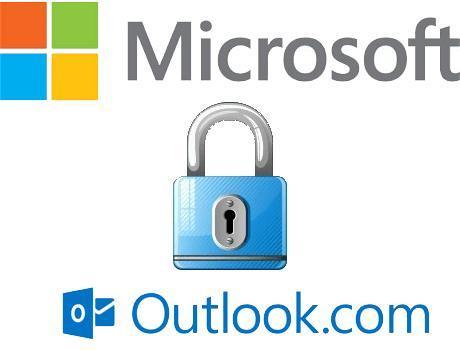
Recovering your Outlook password is relatively easy and only takes a few minutes. Due to daily stress and the amount of things to remember, it is not surprising that we forget our email password, Wi-Fi connection etc. However, this doesn't mean that you're going to lose all your messages forever, as you can recover your password and change it for a new one. How? Very simple, read this OneHowTo article and find out how to recover your Outlook password.
The first thing to do in order to recover your Outlook password, even if you do not remember your password, is go to the home page and enter your Outlook email address. As you don't know your password you have to click on 'Can't access your account?' to start the recovery process.

Once inside, you'll see that Microsoft asks you what the problem is that prevents you from entering your Outlook account. You must select the first option 'I forgot my password'. Click on 'Next'.

Now you just need to follow the steps and fill in the spaces provided. So, enter your Outlook account that you want to recover the password for, and type the specified characters. Then click on 'Next' to continue with the recovery process.

When you created your Outlook account the service asked you to submit a phone number or an alternative address in case you needed to recover it at some point. Well, now is the time to make use of this service because Outlook will ask you to specify by what route you would like to receive the security code to retrieve your password. We will use an alternate account.

When you've clicked that option, you will receive an instant message with a security code. Enter it in the space that now appears on the screen and press on the button you'll see below to recover your password from your Outlook account.

Enter the code, and now you can add a new password and restore your Outlook account. Once added, tap on 'Next' and in the next window, 'Next' again. You see, this is a very simple process, you simply need to follow the steps and, of course, remember your alternate account or your telephone number you provided to recover Outlook password.

If you want to read similar articles to How to Recover your Outlook Password, we recommend you visit our Internet category.