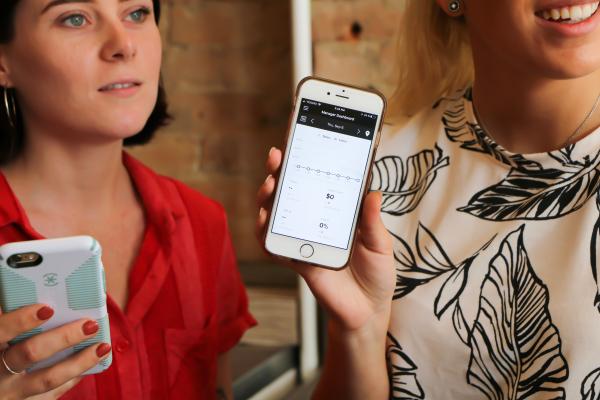
Maybe you've gone to a café without WiFi and you need to connect your mobile phone's data to your PC. Or perhaps, you've gone out with your friend and they need to use your mobile data to send someone a message. Whatever the case may be, sharing your mobile's data to other devices can be very useful at times.
In this article from oneHOWTO, we are going to explain three different ways of sharing your mobile data. We'll include photos for an easy step-by-step guide. Continue reading to learn how to share your your mobile data with or without Hotspot, as well as with WiFi Hotspot.
How to share mobile data
The mobile data you have on your Android or iPhone can be shared with different devices. This includes other phones, tablets, computers or any other device that can connect to the internet. There are three ways you can share your mobile data: WiFi Hotspot, Bluetooth and USB tethering. Below, we will guide you through all three options.
It's important to note that our photos are from a Google 3a (Android) phone. The exact display may vary depending on the model and version of your phone. Nevertheless, these three methods work on both Android and iPhone.
Share mobile data with WiFi Hotspot
The easiest way of sharing your mobile data with other devices is through WiFi Hotspot. This option will allow you to connect with up to ten devices at the same time. To share your mobile data through a WiFi Hotspot, follow these instructions:
- Open the “Settings” application that appears on the screen or in the terminal's main menu.
- Access “Networks and Internet”.
- Select “WiFi Zone / Connection Sharing”.
- Tap on the option “WiFi access point / WiFi Hotspot” and activate it.
- Choose a Hotspot name and password (optional).
- Now connect the other device. To do this you have to open the list of WiFi options, choose the name of the access point from the other smartphone, enter the password (if chosen) and tap on “connect”.
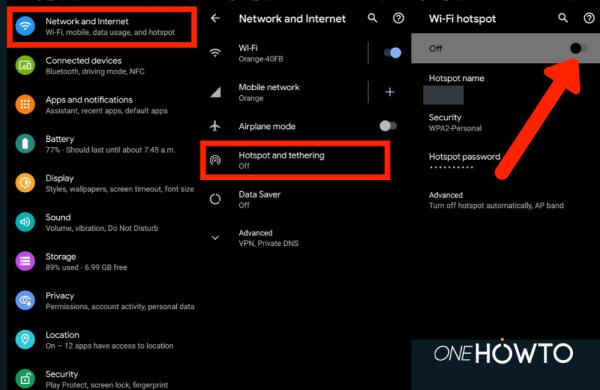
Share mobile data through Bluetooth
- Open phone “Settings” on the home screen or in the menu.
- Access “Networks and Internet”.
- Choose “WiFi Zone / Connection Sharing”.
- Select “Share via Bluetooth”.
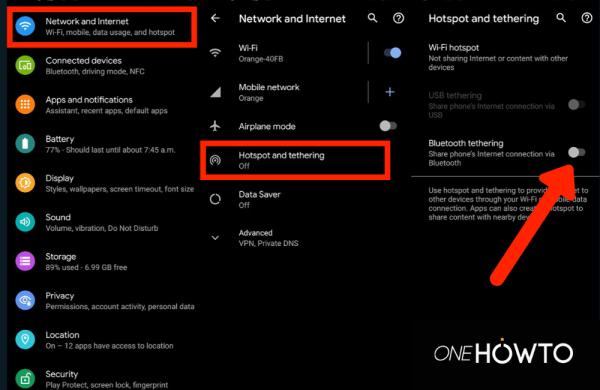
Share data with USB tethering
This way of sharing mobile data is also very simple. You just have to connect the two terminals with a USB cable. Follow these simple steps:
- Connect your phone to your PC or other device using a USB chord.
- Open phone "Settings" on the home screen or in the menu.
- Access "Networks and Internet".
- Choose "WiFi Zone / Connection Sharing".
- Select "USB tethering".
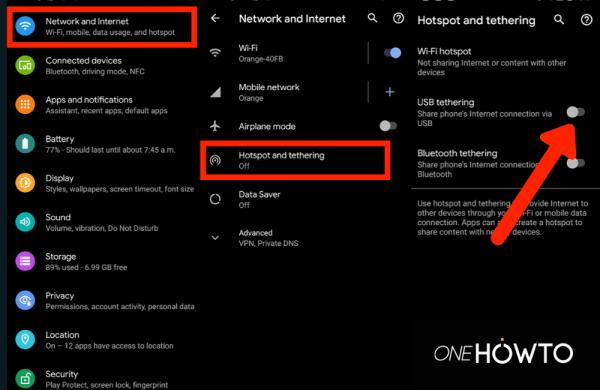
FAQs about sharing mobile data
When talking about how to share mobile data from one mobile to another both on an iOS or Android, it's important to take into account a number of factors. These are the main ones:
- Rates: there are operators that limit the shared connection, do not allow it or apply an additional charge to the contracted rate. It's important to check in advance, especially if terminals are going to be connected frequently.
- Mac computers: Mac computers can also function as a wireless Hotspot.
- Bluetooth: This type of connection allows data to be shared through PCs and devices from other manufacturers.
With this oneHOWTO article, we hope that you've been able to successfully share you mobile data. There may be variations due to the manufacturer, the operating system and model. However, nowadays all phones offer these three ways to share your mobile data. If you have any questions, consult the manufacturer's instructions or go to your operator.
If you were interested in this article, you may also be interested in:
- How to check internet speed on a mobile
- How to check how many MB of internet you have
- How to use VPN to optimise internet browsing
If you want to read similar articles to How to Share Mobile Data With and Without Hotspot, we recommend you visit our Electronics category.