
Instagram is a popular social media platform that allows users to share photos and videos with their followers. However, one of the most common complaints about Instagram is that it crops photos to fit a square format. This can be frustrating, especially for users who want to share their photos in their original aspect ratio.
In the following oneHOWTO article, we will discuss the different ways to stop Instagram from cropping your photos.
Resize your photos to the correct aspect ratio
The recommended aspect ratio for photos on Instagram is 4:5. This means that the width of the photo should be 4 times the height of the photo. If your photo is not in this aspect ratio, Instagram will crop it to fit.
To resize your photo to the correct aspect ratio, you can use a photo editing app such as Photoshop, Lightroom, or even the built-in photo editing tools on your phone. Here are the steps on how to resize a photo in Photoshop:
- Open your photo in Photoshop.
- Go to Image > Image Size.
- Enter 4 for the Width and 5 for the Height.
- Click OK.
Once you have resized your photo, you can save it and upload it to Instagram without worrying about it being cropped.
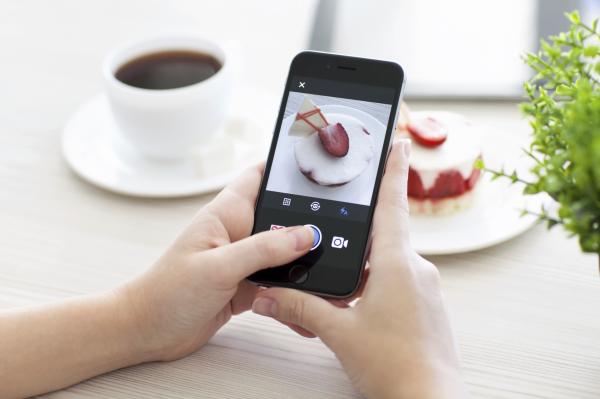
Use a photo editing app to add a border to your photo
If you want to keep your photo in its original aspect ratio, you can add a border to it using a photo editing app. This will prevent Instagram from cropping your photo.
Here are the steps on how to add a border to a photo in Photoshop:
- Open your photo in Photoshop.
- Go to Select > All.
- Go to Edit > Stroke.
- Enter the desired width of the border in pixels.
- Select a color for the border.
- Click OK.
Once you have added a border to your photo, you can save it and upload it to Instagram without worrying about it being cropped.
Looking for the best free apps to edit photos on iPhone and Android? Look no further! We've compiled a list of the top 10 apps that will help you take your photos to the next level, without breaking the bank.
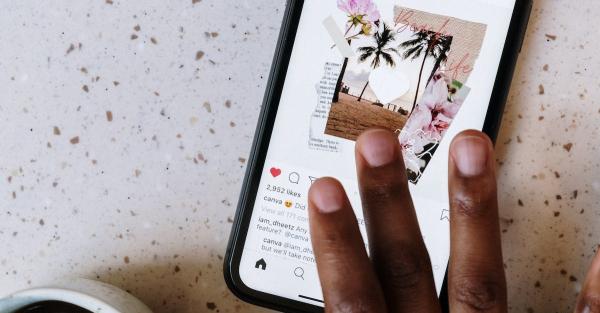
Use a third-party app to upload your photo
There are a number of third-party apps that allow you to upload photos to Instagram without cropping them. Some popular apps include No Crop for Instagram and Squaready.
To use a third-party app to upload your photo to Instagram, simply download the app and install it on your phone. Once the app is installed, open it and select the photo that you want to upload.
The app will then allow you to crop and edit your photo as desired. Once you are happy with your photo, you can upload it to Instagram directly from the app.
Additional tips for avoiding cropping on Instagram
Use the grid view when composing your photos. This will help you to see how your photo will look when it is uploaded to Instagram. To enable the grid view, go to your Instagram profile and tap the three lines in the top right corner. Then, select Settings > Account > Grid Lines.
Use a zoom lens to frame your photos. This allows you to focus on the subject of your photo and avoid capturing unnecessary background information.
Edit your photos before uploading them to Instagram. This allows you to adjust the brightness, contrast, and other settings of your photo.
When posting a photo on Instagram, choose between the square mode, which maintains the original aspect ratio but adds white borders to fill the square frame, and the original mode. The original mode allows your photo to appear without cropping.
Before finalizing your post, use Instagram's preview feature to see how your photo will appear. This can help you ensure that your image is not cropped in a way that detracts from the composition.
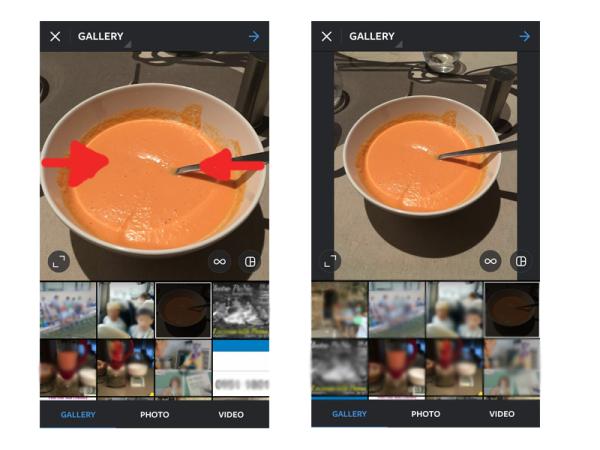
If you want to read similar articles to How to Stop Instagram Cropping Photos, we recommend you visit our Electronics category.