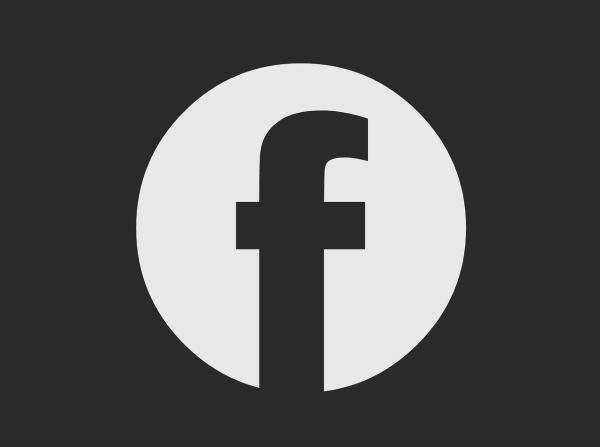
Also known as light-on-dark color scheme, dark mode is an increasingly common color scheme for various applications. It is believed to have certain benefits. Not only might it use less energy due to less light being emitted, but it might be beneficial in reducing eye-strain when using a computer or backlit mobile device. Dark mode has been made available on many apps, including various social media platforms. Instagram, Twitter, Facebook and more have added the feature.
If you haven't been able to prevail yourself of this feature, keep reading oneHOWTO to learn how to use dark mode on Facebook. We show you how you can enable dark mode for Facebook on iOS, Android and Windows.
How to use dark mode on Facebook on iOS
Users who want to activate Facebook's dark mode on iOS on their Apple mobile phones will need to look into their smartphone's operating system. The method to activate the dark mode in the Facebook app on iOS is very similar to the procedure to be followed on Android.
If you have the Facebook application downloaded on iOS, you must follow these steps to activate the dark mode:
- Open the app and access your Facebook profile.
- At the bottom right of the screen, look for the icon with the 3 horizontal stripes, i.e. the Settings.
- After entering ‘Settings’, look among the different options displayed. When you find ‘Settings and Privacy’, tap on it.
- Several options will be displayed, among which you will see the one for dark mode. Toggle the button to activate it.
- Another option allowed by the app is ‘Use system settings’. If you activate it, the appearance of the application adjusts based on the corresponding system settings on the device. In this way, if you have programed the iPhone in dark mode beforehand, the Facebook app will adjust to these characteristics..
How to activate dark mode on Facebook on Android
If you are a user with an Android operating system on your smartphone, here you can find out how to enable Facebook dark mode on Android. It is a very simple procedure, but oneHOWTO takes you through how it's done with this step-by-step method:
- Open the app and access your Facebook account.
- Look for the three horizontal stripes on the Settings icon, located at the top right of the screen.
- After entering ‘Settings’, search among all the options displayed and access ‘Settings and Privacy’.
- At this point, more options open up - one of them is dark mode. Select the toggle to activate it. You will immediately notice that the interface is dark and the brightness is drastically reduced.
- As with iOS, on Android the application also allows you to activate the ‘Use system settings’ option. If you select this, the appearance of the interface will be adjusted to the system configuration of the mobile device itself. In case you have programmed the activation of the dark mode on your smartphone from a certain time and deactivate it automatically at the beginning of the day, the Facebook app will be adjusted accordingly to these settings.
How to use dark mode on Facebook on Windows
Some people wonder if the same dark mode Facebook feature is available on their PC. This feature also exists for Facebook when using a PC. To turn the interface dark when browsing Facebook on your computer, follow these steps:
- Enter Facebook from any browser and access your profile.
- At the top right of the screen, you will see a down arrow. Click on it.
- A drop-down menu with different options will be displayed. Click on ‘Dark Mode’ and the interface will turn dark.
This will work on any functioning version of Windows. However, if you think yours may be outdated, you can check to see what type of Windows you are using.
How to recover dark mode on Facebook
Sometimes Facebook removes the dark mode after you activated in the application by default. When this happens, it will automatically recover the original white interface. The company has not offered a concrete solution to this problem, although it is hoped they will soon apply an update to correct the error.
In the meantime, if dark mode disappears on Facebook, you can go for some of the following manual solutions:
- Delete all the data in the app: access mobile settings, enter ‘Applications‘ and then ‘Facebook’. Select the option to erase data. It can be considered a drastic solution as it involves removing other Facebook data which affects your usage and personalization.
- Update app: if the above method is insufficient to restore dark mode on Facebook, you will have to try something else. In addition to clearing the application data, choose to update the app to a higher version. If you are using a stable version of the social network, you can sign up for the beta version. Minutes later, depending on your connection speed, you will have a new update available.
- Uninstall app: if none of the previous suggestions is enough to recover Facebook dark mode, try to uninstall the Facebook app from the mobile and install it again with an updated version.
Now that you know how to put the dark mode on Facebook iOS, Android and PC, discover more about the app with our guides on how to know if you have been muted on Facebook and how does Facebook suggest friends if you have no mutual friends.
If you want to read similar articles to How to Use Dark Mode on Facebook, we recommend you visit our Internet category.