
If you have an iPhone or an Android Smartphone, there are quite a few music apps that are fun to use. One of the newer apps is called Musical.ly. This social app lets you record and edit your own music and lip-syncing videos and share them with others, as well as displaying the most popular musical.ly videos and those of your friends. OneHowTo can tell you all about what musical.ly is, the different features and how you can use them.
How To Use The Musical.ly App
First, once you have downloaded the app - which is free - you will need to register and set up your Musical.ly profile. Once you have created your profile you will be taken to the home screen, which will appear like the image below.
This is the default starting page, where you can discover new musical.ly videos in a variety of ways and navigate around the app. At the top, you can see three options: follow, which shows you videos from friends and other people you follow; featured, which shows you the most popular and trending videos, and my city, which shows you videos from other users located nearby. You can follow a user at any time by clicking on their name and accessing their profile.
Along the bottom of the screen there are further options to explore the different features of musical.ly. On the left is the home screen, explained above. The other options are search, create a video, notifications and a link to your profile. In the next section we are going to explain how to create a video with musical.ly.

Creating a video with Musical.ly
So now you are familiar with the home-screen and you have watched a few videos from other users, you probably want to know how to make your own video with Musical.ly. Well, there a couple of different ways you can make your video which are quite simple.
You can pick music, which gives you the option to select the track first, so that it plays while you record the video. If you choose this option you will be prompted with a menu where you can find the song you want.
Alternatively you can shoot first (and ask questions later?) As the name suggests, this option allows you to make a video first and then select the track to sync with afterwards. Lastly, you can import existing videos from your device and sync them up the track of your choice.
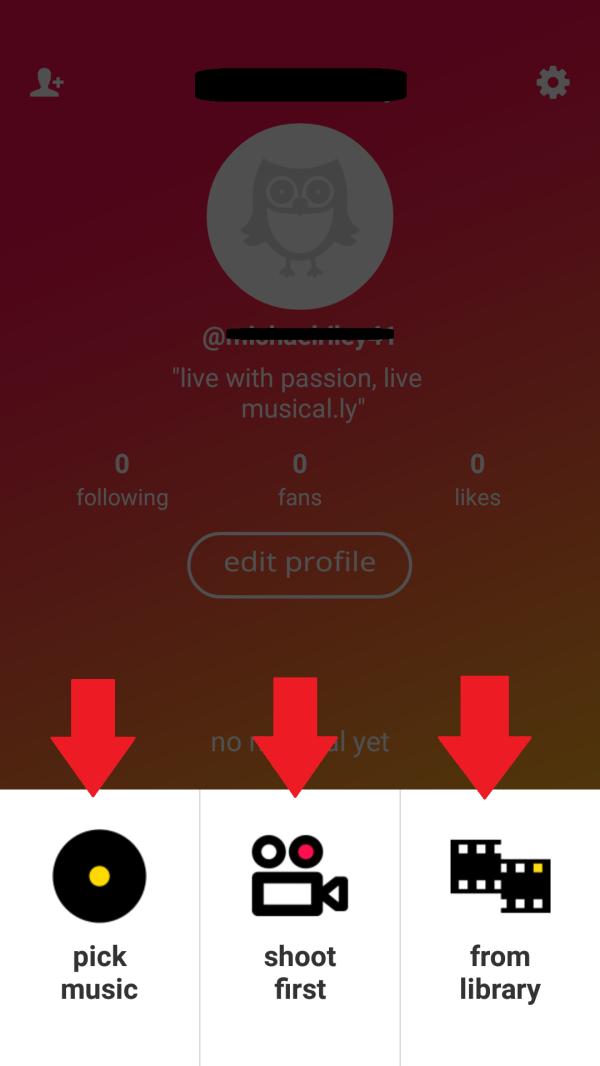
Recording a Video and Adding Video Effects with Musical.ly
If you choose one of the first two options, you will be taken to the video shooting screen. To record, you simply press and hold the video button. But first you need to chose a shooting mode. As you can see in the screenshot below there are quite a few video effects that you can use on Musical.ly. Users of the app can shoot their videos in slow motion, normal, fast, time lapse or one that the app calls "Epic" which is great for creating comically dramatic moments with friends - you can get some truly great/hilarious shots by using this effect! Experiment with the different shooting modes to see which effects are your favorites!

Challenges and Contests on Musical.ly
If you go to the search feature, you will see that there are many challenges and contests on Musical.ly and you will have the chance to participate in them. There are always different topics that are trending and you and your friends can submit videos and view other entries using hashtags, in a similar way to how instagram works. There are prizes for the winners and you are guaranteed to have a lot of fun making videos and watching other users.
This is a great way to get featured on musical.ly too!
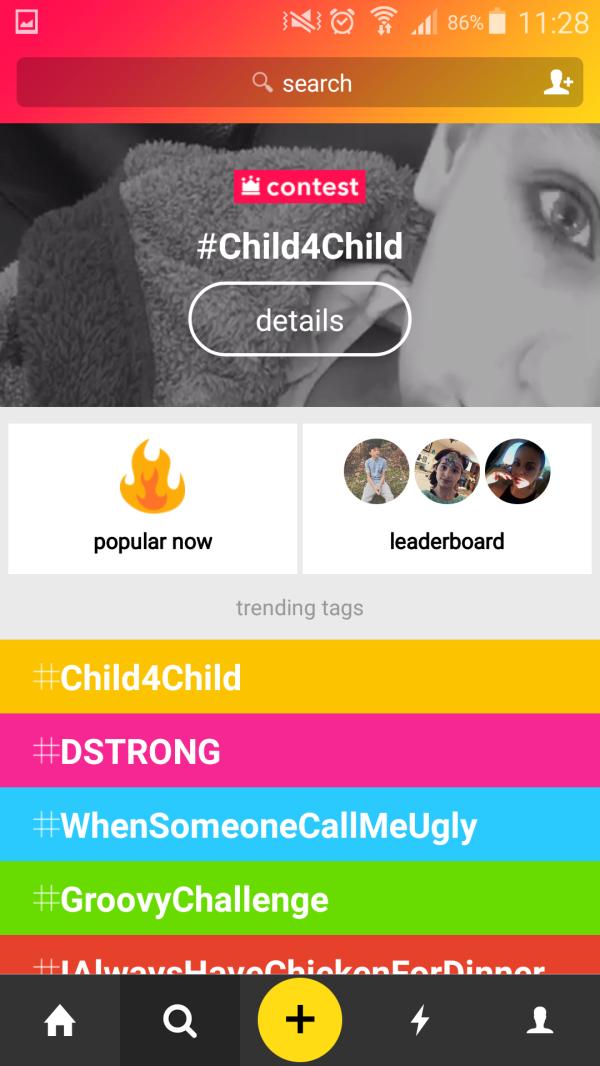
Saving Videos you Make with Musical.ly
As soon as you begin to make videos using Musical.ly, you will probably want to start saving the really good ones. Maybe you and your friends have made some great lip sync videos and you will want to hold onto those. You can save them on any of your social media sites or download them onto your photo and video album on your iPhone or Android. You will really enjoy using this app and you will more than likely use it more than any other.

If you want to read similar articles to How to use Musical.ly on iPhone or Android, we recommend you visit our Internet category.