How To Get Weather Channel Widget

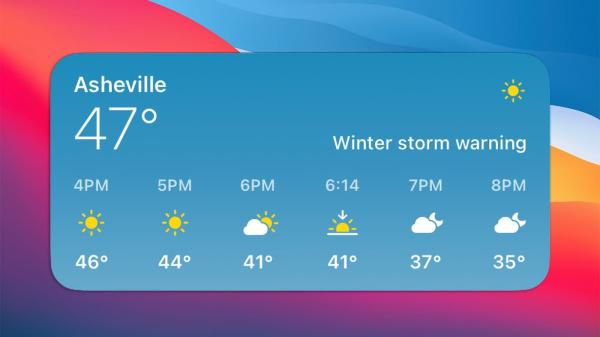
With the Weather Channel widget, you can get the current temperature, forecast for the next few hours and days, and weather alerts right on your home screen. No need to open the app or search the web - all the information you need is just a glance away. The Weather Channel widget is also customizable, so you can choose to show the information that is most important to you.
In the following oneHOWTO article, we'll guide you through the process of adding the Weather Channel widget to your iPhone or Android device using straightforward steps.
What is The Weather Channel Widget?
The Weather Channel widget is a small app that you can add to your smartphone or tablet's home screen. It provides you with quick and easy access to the latest weather information for your location, including the current temperature, forecast for the next few hours and days, and weather alerts.
The Weather Channel widget is available for both iOS and Android devices.
What data does the Weather Channel use?
The Weather Channel uses a variety of data to generate its forecasts, including:
- Satellite data: Satellite data provides information about cloud cover, precipitation, and temperature.
- Surface data: Surface data is collected from weather stations around the world. It includes information about temperature, humidity, wind speed, and wind direction.
- Radar data: Radar data provides information about precipitation and cloud movement.
- Numerical weather prediction (NWP) models: NWP models are computer simulations of the atmosphere. They use the data from satellites, surface stations, and radar to generate forecasts.
The Weather Channel also uses data from its own network of weather stations, which are located in the United States and Canada. These stations provide real-time data on temperature, humidity, wind speed, and wind direction.
The Weather Channel uses all of this data to generate its forecasts for the next few hours, days, and weeks. It also uses the data to generate weather alerts, such as tornado warnings and flash flood warnings.
Stay weather-wise and trail-ready. Explore our in-depth review of the top hiking apps for iPhone and elevate your outdoor experiences.
Can you customize a Weather Channel widget?
Yes, you can customize a Weather Channel widget. The specific customization options available will vary depending on the device and operating system you are using, but most widgets will allow you to change the following:
- Location: you can choose to display the weather information for your current location, a saved location, or multiple locations.
- Information: you can choose to display the current temperature, forecast for the next few hours and days, weather alerts, or a combination of these options.
- Size: You can choose the size of the widget, typically small, medium, or large.
- Style: You can choose the style of the widget, such as the font, color scheme, and layout.
To customize a Weather Channel widget, follow these steps:
- Press and hold on the widget until it starts to jiggle.
- Tap the "Edit" button.
- Make the desired changes to the widget's settings.
- Tap "Done" to save your changes.
Take control of your app ecosystem. Keep your weather widget and other essential apps updated without compromising your preferences with our guide on preventing automatic app updates on Android.

Can you get The Weather Channel Widget on a computer?
Unfortunately, the Weather Channel widget is not currently available for computers. However, there are a number of other ways to get weather information on your computer.
One option is to use the Weather Channel website. The website provides real-time weather data for over 2 million locations around the world. You can also view forecasts for the next few hours, days, and weeks.
Another option is to use a third-party weather app. There are a number of different weather apps available for computers, such as AccuWeather and Weather Underground. These apps provide real-time weather data and forecasts for a variety of locations.
Finally, you can also use a web browser to view weather data from a variety of different sources. For example, you can view weather data from the National Weather Service (NWS) website or from the European Centre for Medium-Range Weather Forecasts (ECMWF) website.
How to Get Weather Channel Widget on your device
To get the Weather Channel widget on your device, follow these steps:
iPhone
- Press and hold on any empty space on your home screen until all the apps start jiggling.
- Tap the "+" button in the top-left corner of the screen.
- Search for "The Weather Channel" and tap on the app.
- Tap "Add Widget".
- Choose the size and style of widget that you want.
- Tap "Done".
Android
- Press and hold on any empty space on your home screen.
- Tap "Widgets".
- Scroll down and find the "The Weather Channel" widget.
- Tap and hold the widget and drag it to an empty space on your home screen.
- Choose the size and style of widget that you want.
- Tap "Done".
Once you have added the Weather Channel widget to your home screen, you can customize it to show the information that is most important to you.
Transform your smartphone into a photo editing powerhouse. Complement your weather knowledge with our expert recommendations for free photo editing apps on iPhone and Android.
If you want to read similar articles to How To Get Weather Channel Widget, we recommend you visit our Internet category.





