How to Delete Friends on Snapchat?


Snapchat has garnered immense popularity as a multimedia messaging app, captivating users worldwide with its distinctive and interactive features. With Snapchat, you have the power to send photos and videos to your friends, but here's the kicker – these multimedia messages vanish once they've been seen, infusing your conversations with an air of spontaneity and privacy. Furthermore, Snapchat offers users the ability to manage who can access their content by carefully crafting their friends' list.
This oneHOWTO article explains how to remove friends from your list step-by-step and explains what happens afterward.
How to remove friends on Snapchat?
Removing a friend from your Snapchat circle is a straightforward process. Just follow these steps:
Option 1:
- Begin by swiping right to access the Chat screen.
- Locate the friend's name you wish to remove, then press and hold it.
- Then, click on 'Manage Friendship.'
- Finally, select 'Remove Friend.'
Option 2:
- Head to the Chat screen by swiping right.
- Tap on your friend's profile icon to open their Profile.
- Up top, you'll spot the Snapchat icon (three vertical dots). Give it a tap.
- From there, choose 'Manage Friendship.'
- Conclude by tapping 'Remove Friend.'
By following these simple steps, you can seamlessly manage your Snapchat connections.
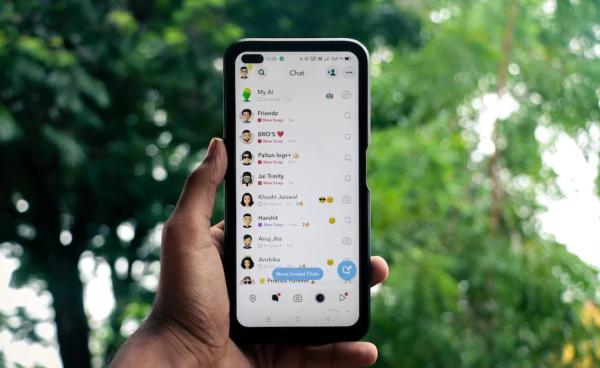
How do you remove people from the
When you need to remove someone who has added you on Snapchat, you can easily do so by following these simple steps:
- Begin on your profile screen, where you'll easily spot the "Added Me" icon. A quick tap on it will do the trick.
- Enter the name of the person who added you and whom you'd like to remove from your Snapchat connections
- Located conveniently to the right of their name, you'll find a gear icon. Simply tap on it.
- As you tap on it, a menu of options will unfold before you. Among these options, the "delete" option distinctly stands out.
By following these steps, you can effortlessly manage your friends list on Snapchat.

What happens after you remove a friend on Snapchat?
When you remove a friend on Snapchat, several things happen:
- The user you removed will no longer be on your Friends list, and you won't appear on theirs.
- Your chat history with that friend will be cleared from both your devices, so you won't be able to access previous messages or Snaps.
- Your removed friend won't be able to view your Stories, and any Snaps or messages you sent to them will remain unopened but can't be accessed anymore.
- If you ever change your mind and want to add the friend back, you'll need to send them a new friend request, and they'll need to accept it.
It's important to note that removing a friend is a one-sided action. It doesn't notify the other person that you've removed them, and they won't receive any indication that you've done so.
You might be interested in this other article that explains what happens when you block a contact on WhatsApp.
If you want to read similar articles to How to Delete Friends on Snapchat?, we recommend you visit our Internet category.






