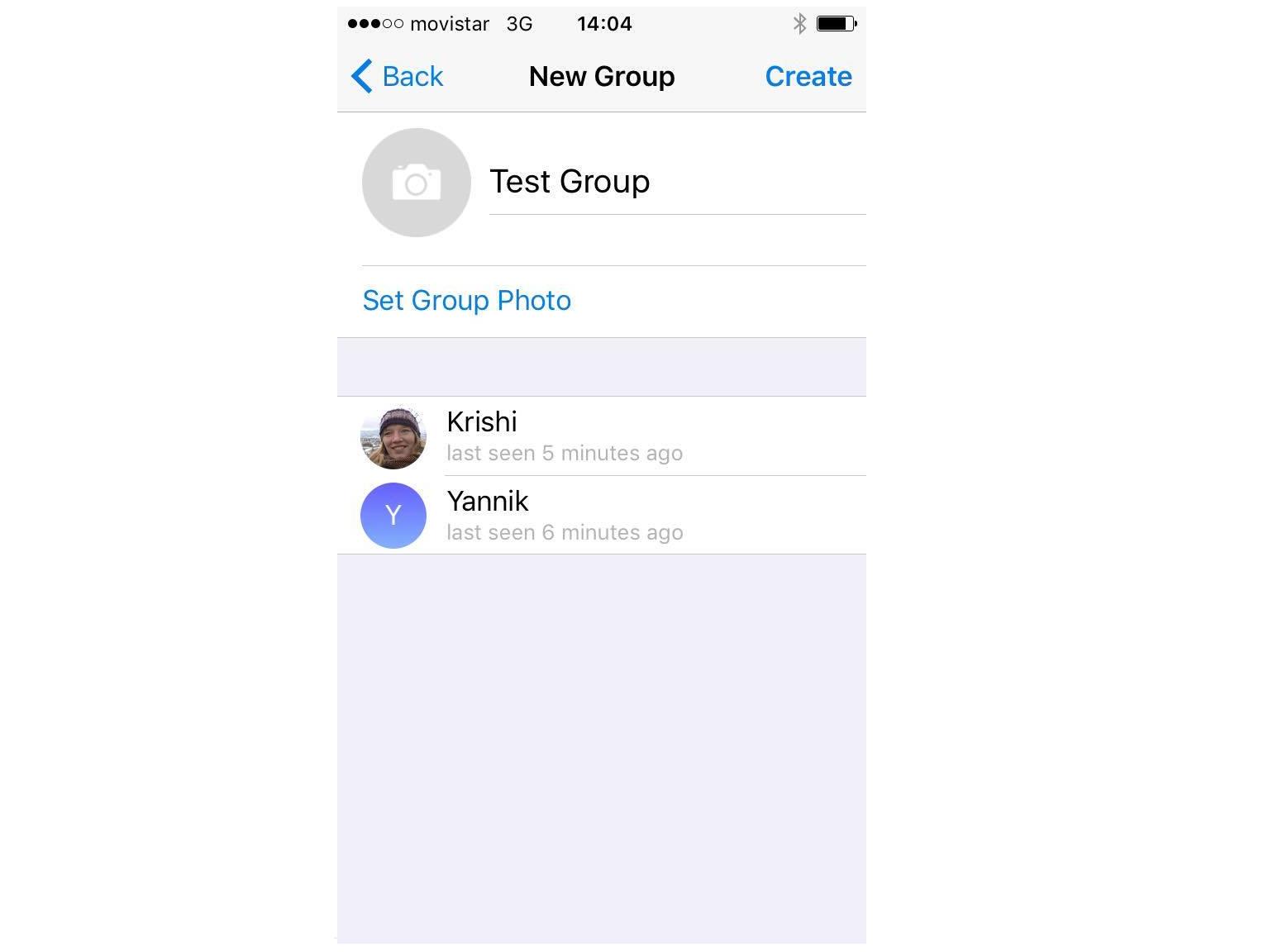How to Create a Group Chat on Telegram


The instant-messaging app Telegram has an array of distinguishable features available for its users. Some of which deem it better than WhatsApp, such as its stickers packs and channels with no member limit. No matter what you use the app for, you may be wondering how to create a group chat on Telegram. If so, you have came to the right place - oneHOWTO have the answer. Likewise, if you want to know how to delete a group chat (perhaps you created one by mistake), we will also show you how easy it is to do. Keep reading!
Steps to follow:
The first step is to go to your chats panel. As you would start a chat with any of your contacts, select the icon on the top right. It looks like a square piece of paper and a pencil.This will allow you to send a new message or create a group.

Once you click on the icon, you will be taken to the window you can see below. Click on 'New Group'. You will also notice the 'New Secret Chat' option below it. This is only available for one contact at a time, so irrelevant for the time being. However, it is good to know what benefits the secret chat feature can offer.

Once you select 'New Group' you will then be able to select the contacts you wish to include in the group and create your own title for it. You can also set a group photo to distinguish it further from any other groups you may be a member of. Try and be a little more creative than we have!

If you have chosen your members, named it, selected a photo (which is optional) and clicked 'Create', you have officially made your own group on Telegram!
If you by any chance wish to delete a group chat from Telegram, check out the image below and click on the icon to which the arrow is pointing.

The circular icon at the top right of every chat takes you to the settings part of that chat. Therefore, once we click on the icon when we are in our group chat, we will be taken to another page. This page shows you which members are in the group, the media you have shared with each other and if you scroll down, you will have a 'Delete and Exit' icon. This will delete the chat permanently.
It is important to note that if you are not the admin of a group, once you click 'Delete and Exit' this is only removing yourself and the chat from your Telegram. The other members will still be able to participate in the group chat. Only an admin member can delete a group.

If you found this step-by-step useful, don't forget to check out the following:-
If you want to read similar articles to How to Create a Group Chat on Telegram, we recommend you visit our Internet category.