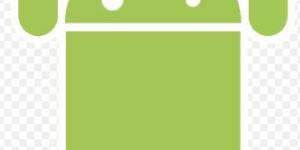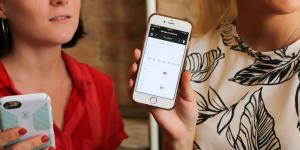How to Hide Apps on iOS and Android Devices


A cluttered home screen can mean a cluttered mind. If every time we look at our phone there is a hoard of applications, it can subtly influence our stress levels. Hiding our apps can help us to clean up our act. There also may be some apps we don't want others knowing we are using. Whatever your reason for wanting to clean up your home screen, there are easy ways to do it. This is the same for both Android and iPhone, although the method of doing it does differ. For this reason, oneHOWTO explains how to hide apps on iOS and Android devices. Keep your apps private and tidy up your phone.
How to hide apps on Android
Whether using a phone, tablet or any other Android device, you will know there are many benefits. Unfortunately, they can also have a habit of getting cluttered as they are less streamlined than their Apple cousin. There are different ways you can hide apps on your Android device. They are:
- The app drawer: some Android devices have the option to hide them in the app drawer. To do so, open the drawer application, press and hold the app you want to hide and select the ‘Hide’ option. It will no longer appear in the home screen, but you can find them in the app drawer whenever you need them.
- Use an app launcher: you can download an app launcher from the Google Play Store that allows you to hide apps. One of the most popular app launchers that offers this feature is Nova Launcher. To hide your apps in Nova Launcher, tap and hold the app and select ‘Edit’. On the editing screen, check the ‘Hide’ option.
- Use a third-party app: there are several third-party apps available on the Play Store that allow you to hide apps on your Android device. One of the most popular is App Hider. This app allows you to hide apps and protect them with a password.
- Disable the app: if you don't want the app to appear on your device at all, you can disable it. To do this, go to your device's Settings, select ‘Applications’, find the application you want to disable and select ‘Disable’. The app will no longer appear on your device.
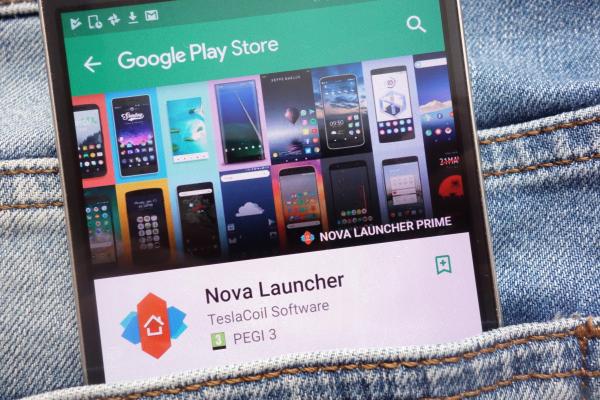
How to hide apps on iOS
iOS is the operating system which is used for Apple products such as the iPhone, iPod and iPad. Although these are different devices, the same basic ways to hide apps on an iOS device are the same. They include the following:
- Using the Hidden Folder feature: with iOS 14 or later, you can create a hidden folder that contains apps that you don't want to appear on your device's home screen. To do this, press and hold the app you want to hide until all the apps start shaking. Then drag it onto another app to create a folder. If you want to name the folder, touch the default name and change it to one you prefer. Then, drag the app you want to hide inside the folder and you're done.
- Using the Limits feature: another way to hide apps is through the Limits feature. This option allows you to set restrictions on certain functions of your device, including access to specific applications. To do this, go to your device's Settings, select ‘Screen Time’ and then ‘Content & Privacy Restrictions’. Turn on the restrictions you want and set a password to access them. If you want to hide a particular app, turn off the automatic ‘Install apps’ option.
- Use a Photos folder: the last option is to use a Photos folder to hide apps. To do this, create a folder in your photo library and move the photos you want to hide into the folder. Then go to the home screen of your device and long press on the app you want to hide until all the apps start shaking. Drag the app over to the photo folder you just created and you're done.

How to find hidden apps
Whether you suspect there are hidden apps installed on your phone or you simply forgot where you put them, you may want to know how to find hidden apps on iPhone and Android:
Find hidden apps on Android:
- Browse the app list: open the app drawer on your Android device and scroll down to see all the apps installed on your device. Look for any that you don't recognize or that look suspicious.
- Use a third-party app: there are several apps available on the Play Store that can scan your device for hidden apps. One of these is Hidden Apps Detector. Download and run it to find hidden apps on your device. Just don't download malware that is pretending to be a hidden apps protector. Always check reviews independently.
- Check app permissions: go to your device's settings and select ‘Apps’. Look for any app that you don't recognize or that looks suspicious. Check permissions to see if it has access to information or features on your device that it shouldn't.
Find hidden apps on iOS:
- Search the home screen: scroll through the home screen of your iOS device and look for any apps that you don't recognize or that seem suspicious to the usual ones.
- Browse the app list: open the app list on your iOS device and scroll down to see all the apps installed on the system. Look for any that you don't recognize or that look suspicious.
- Use the search function: swipe down from the home screen of your iOS device to open the search function. Type the name of the app you suspect is hidden and review the search results.
Learn more about making the most of your device with our guide to deleting messages on WhatsApp for iPhone and Android.
If you want to read similar articles to How to Hide Apps on iOS and Android Devices, we recommend you visit our Electronics category.