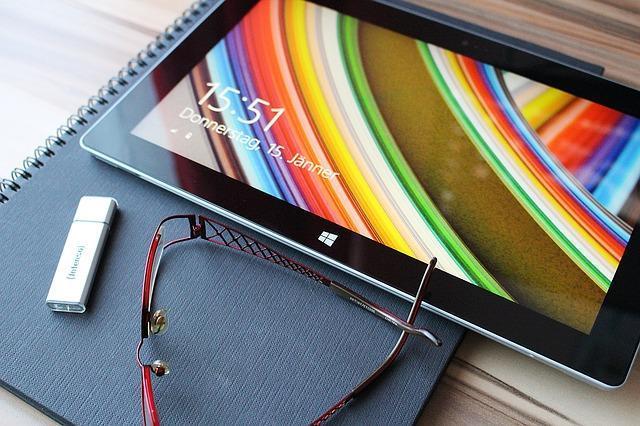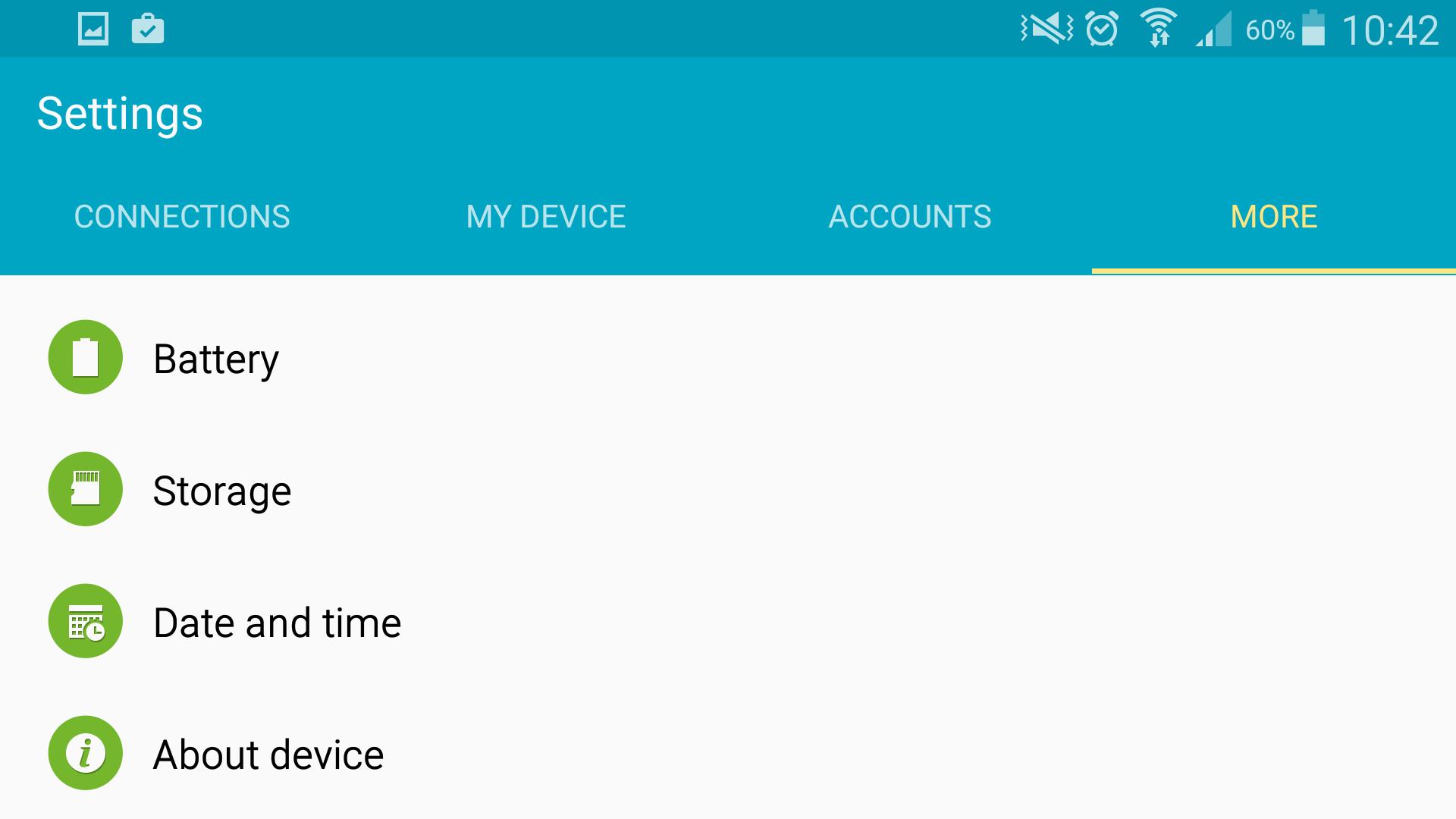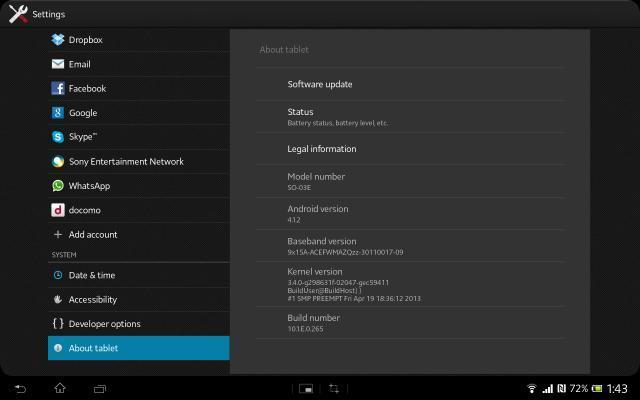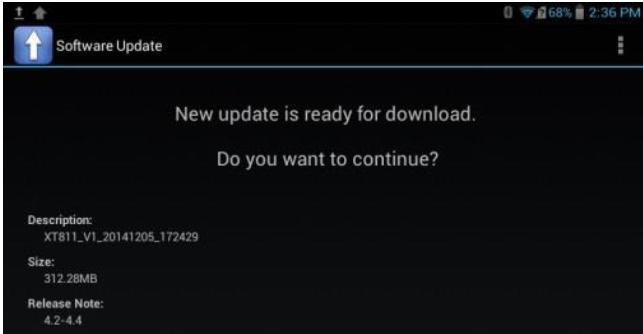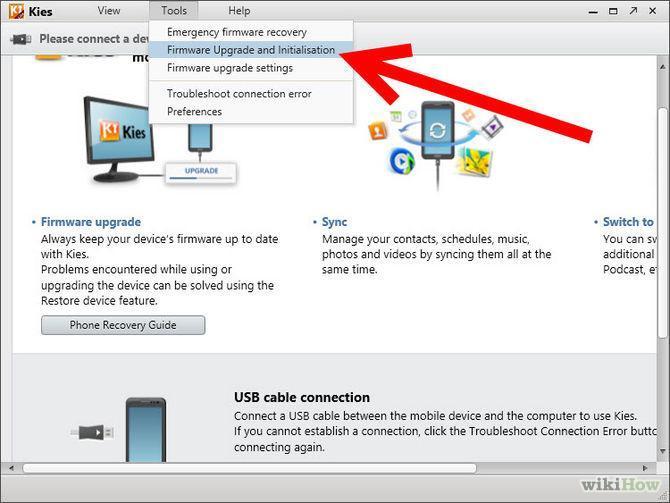How To Manually Update Your Android Tablet - Step-By-Step


One advantage of having an Android tablet or smartphone is that this platform is frequently updated. With each update there are usually system bug fixes and other improvements that benefit users. The common practice is to have updates take place over Wi-Fi networks, without using any cables, although this depends on the manufacturer and even the carrier. Here at OneHowTo we tell you how to manually update your Android tablet.
Steps to follow:
The first thing to do to update your Android tablet is connect to an active network. The best way to update the device is by using Wi-Fi. Choose amongst the networks the most stable wireless option and once you have connected to it, you can start with the software updates. You must go to Settings (there is usually a short cut icon to reach this from the main screen of the device). Click the menu and a settings drop-down will open.
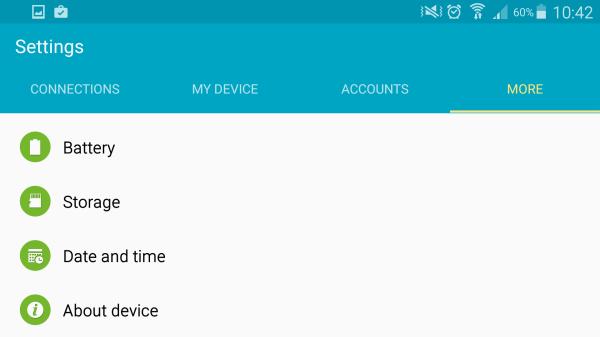
At the bottom of the settings menu there is an option called 'about device' where you can see the full details of your current Android system; you will see indicated the software version, last update and your tablet model, among other important data. In this menu you will also find the option to update the software (update) at the top of the screen, and if you select this your device will automatically update.
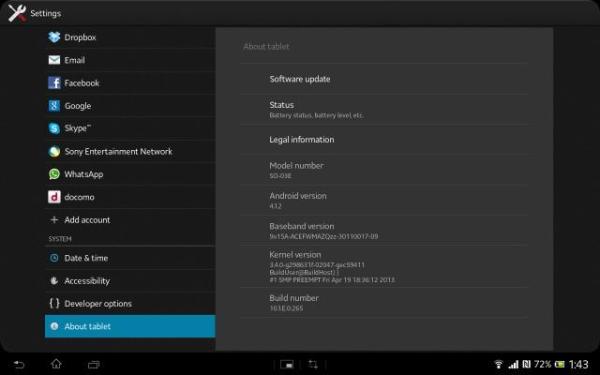
Once into this menu, if there are any updates available this will appear among the new applications and if you click on it you will be agreeing to download the latest software for your tablet. Following the download of the update you will have to restart the tablet to complete the installation, usually this happens automatically when you accept the download.
Image phonecurrent.com
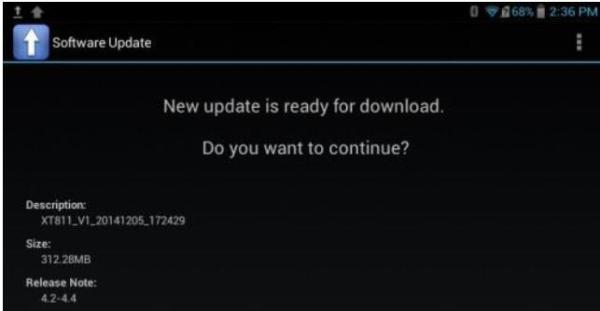
If you want to manually update your tablet you should be able to do so by going to the manufacturer's website. You can access the website of the brand where you will find customer support and you will see all the updates available for download. For example, in the case of Samsung there is a platform known as Kies that serves this purpose. If you go to their website you will see the updates available as downloadable files which you can install on your tablet.
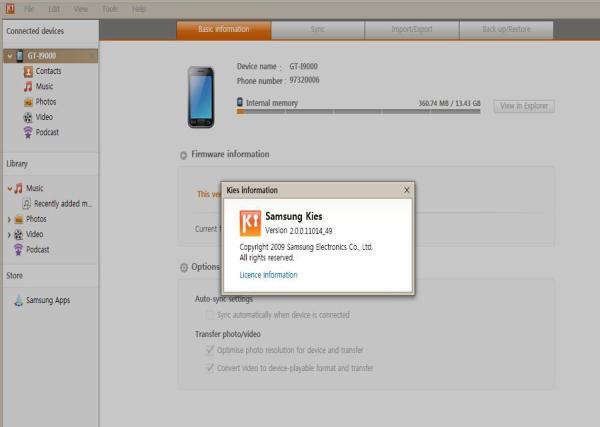
Now you just have to connect your tablet to your computer using the data cable, download and install the update you want by selecting the option. You can update by accessing the Tools menu and selecting update and install updates. After that you have to unplug the device from the computer and restart it.
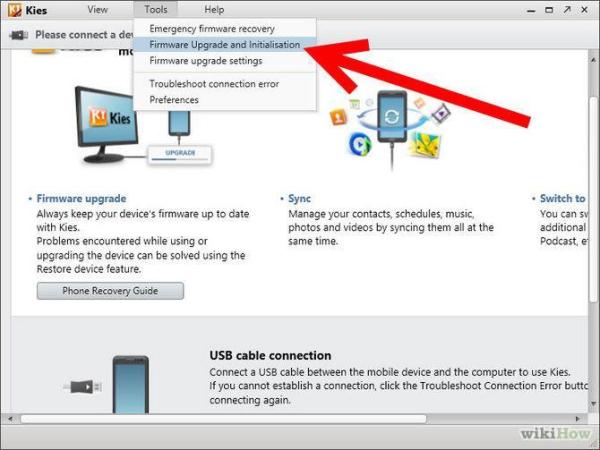
If you want to read similar articles to How To Manually Update Your Android Tablet - Step-By-Step, we recommend you visit our Computers category.