How Do You Know if You Have Been Blocked on WhatsApp?

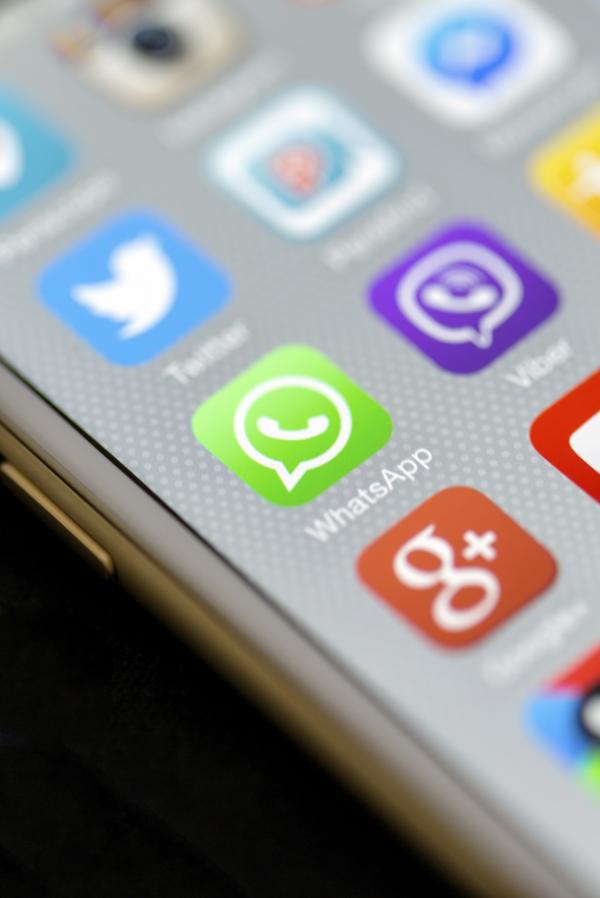
WhatsApp has become one of the most popular communication platforms, offering secure messaging, media sharing, and free international calls with an internet connection. One of its useful features allows you to mute or block contacts if you no longer wish to receive messages or notifications from them. The app does not notify someone if they have been blocked, so how can you tell if someone has blocked you on WhatsApp?
The following oneHOWTO article explains useful tips to know if you have been blocked on WhatsApp.
Steps to follow:
Check to see if their profile picture is showing
When someone blocks you on WhatsApp, you may notice a few changes. Firstly, their profile picture will disappear.
To check if someone has blocked you on WhatsApp, follow these steps to see if their profile picture is showing:
- Open WhatsApp on your smartphone.
- Go to the chat with the person you suspect has blocked you.
- Look at the top of the chat window where the person's name and profile picture are displayed.
- If you can see their profile picture, it means they have not blocked you.
- If their profile picture is not visible, and you see a blank or default image (like a grey silhouette), it could indicate that you have been blocked.
However, keep in mind that this could also happen if the user hasn't set a profile picture, so it's not a definitive confirmation of being blocked.
Be sure to check out this article, where we discuss who can see your WhatsApp status.
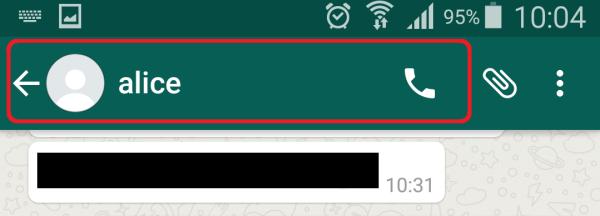
Check if you can still send messages
Another telltale sign of being blocked on WhatsApp is that you can still send messages to the person, but the messages will never reach their destination. One checkmark indicates that the message has been sent, and the second checkmark confirms that it has been delivered.
However, it's crucial to note that this could also happen if the person is not connected to the internet or they've uninstalled the app. In other words, it's not a definitive confirmation of being blocked. As with other signs, it's essential to consider this in conjunction with other indicators to gain a clearer understanding of whether you've been blocked on WhatsApp.
Don't overlook this other article where we discuss how to recover deleted WhatsApp chats.
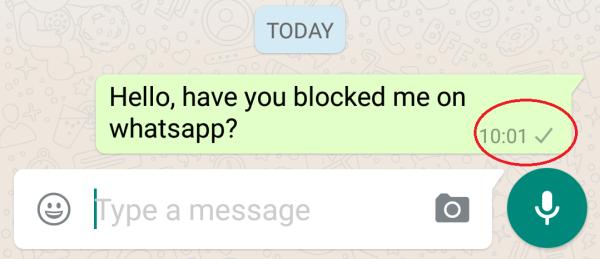
Check if the person is online
When someone blocks you on WhatsApp, you won't be able to see their online status. Even if the person is actively using WhatsApp, the "Online" status next to their name will be hidden from your view. WhatsApp intentionally keeps certain features ambiguous, including the ability to see if you have been blocked, in order to maintain user privacy.
To check if a user is currently online on WhatsApp, follow these steps:
- Open WhatsApp on your smartphone.
- Go to the chat with the person you want to check if they are online.
- Look at the top of the chat. If the user is currently active and using WhatsApp, it will display "Online" next to their name or phone number.
If you see "Online," it indicates that the person has WhatsApp open and is currently active. However, if you don't see the "Online" status, it can mean two possibilities: either the person doesn't have WhatsApp open on their screen, or they have blocked you.
It's essential to remember that not seeing someone's online status doesn't necessarily mean they've blocked you. WhatsApp deliberately keeps the signs of blocking ambiguous to safeguard user privacy.
Check to see if you are able to see their Last Seen timestamp
If the user is not currently marked as "Online," typically, you would see "Last Seen" at the top of the chat, displaying the date and time of their last app activity. However, if you don't see this information, it could be because the user has disabled the "Last Seen" feature for privacy reasons, or they may have blocked you.
To see if a user is online or check their "Last Seen" status on WhatsApp using an Android or iPhone device, you should:
- Open WhatsApp and go to the chat with the person you want to check.
- At the top of the chat, you will either see "Online" if the user is currently active, or "Last Seen" followed by the date and time they last opened the app if they are not currently online.
Please note that if the user has disabled the "Last Seen" feature in their privacy settings, you will not see this information, even if they are not blocking you.
If you happen to have a mutual friend with this person, you could consider asking them if they can see the "Last Seen" status of this individual (if you feel comfortable doing so). If the mutual friend can confirm that the user hasn't disabled the "Last Seen" feature, then it's more likely that you've been blocked.
Make sure not to miss this article where we discuss how to hide WhatsApp conversations.
Check to see if you are able to see the information on their profile
Additionally, when someone blocks you on WhatsApp, you won't be able to view any information on their profile, including their picture, status, and last seen or online/offline status. Instead, their profile will appear very basic and blank.
- Open WhatsApp on your smartphone.
- Go to the chat with the person whose profile information you want to view.
- Tap on their name or phone number at the top of the chat window.
- This will take you to their profile page, where you can see their profile picture, status, and other information they have chosen to share.
Now that you're aware of the signs that someone has blocked you on WhatsApp, remember that if you notice all the mentioned indicators for a specific contact, it could be a reliable sign of being blocked. However, it's crucial to consider multiple signs together to arrive at a more accurate conclusion.
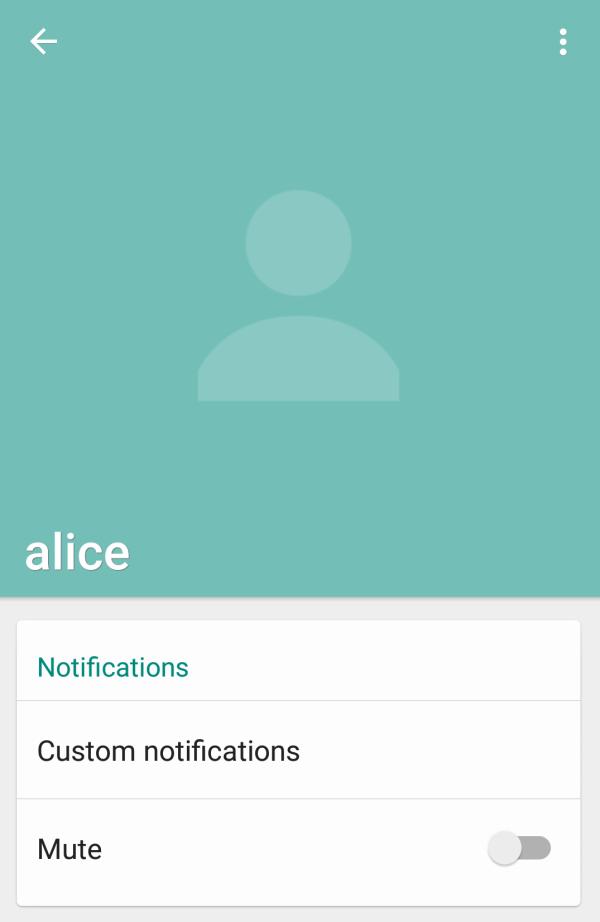
If you want to read similar articles to How Do You Know if You Have Been Blocked on WhatsApp?, we recommend you visit our Internet category.







