How to Mute Someone on Whatsapp for Android

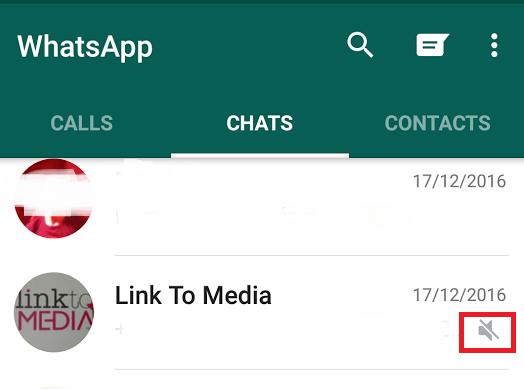
We all have friends who can be a little too much in person. Their heart is in the right place, but they don't half drone on about things. When you are face to face, you have to at least look engaged. Fortunately, for those who are equally chatty on WhatsApp, there is a feature which can allow you to have a breather without hurting anyone's feelings. It works particularly well on group conversations where the feed of messages is insistent and your phone alerts manage to distract you and drain your battery in equal measures. The function is available on all devices which use WhatsApp, but you may be wondering how to mute someone on WhatsApp for Android. Fortunately, oneHOWTO explains both how to do this as well as explain what it means to mute someone on WhatsApp.
Steps to follow:
What does it mean to mute someone on WhatsApp?
It's important to know what muting someone on WhatsApp isn't. It doesn't mean you will block or delete the contact. It simply means that when a particular contact or group on WhatsApp is sending new messages, you will not receive any alerts telling you about them. This is both when you are connected to the app itself as well as the push notifications you have activated on your device.
Step-by-step:
If you want to mute someone on WhatsApp, you'll need to have a version for Android which is 2.12.197 or later. Before this time, you were only able to mute group notifications.
However, finally it became available on other app stores for Android such as Google Play. Whether downloading directly or from your Android device's app store, simply click the download link (invariably green), give it the appropriate permissions and install on your smartphone or tablet. There are desktop versions, but these do not usually use an Android operation system.
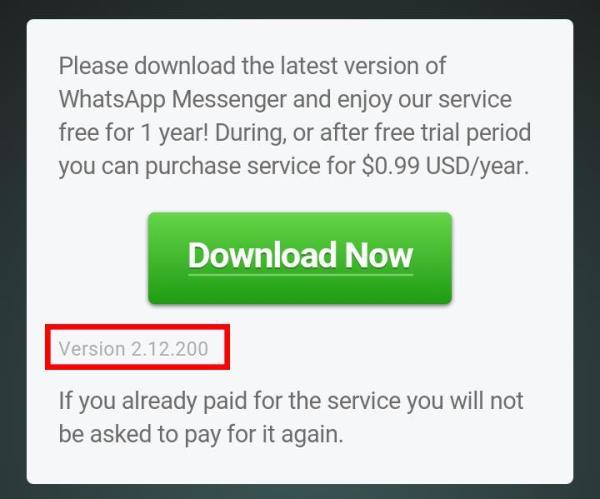
Once this is done, we need to open Whatsapp and go to the conversation with the contact whom we want to mute. If we want to mute this person, we need to tap on the person's name at the top. This takes you to the menu which has all the information on this contact, such as contact number, profile picture and multimedia they have shared with you, as well as providing a list of actions you can take in relation to them.
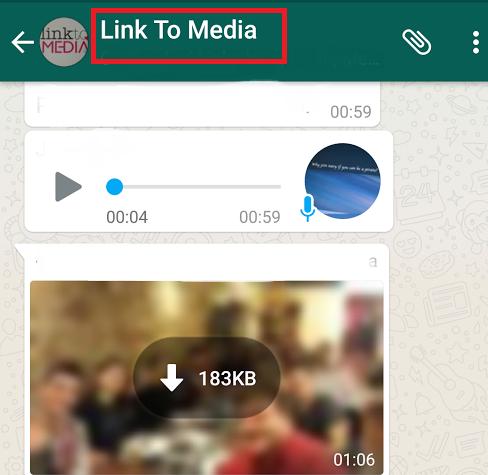
Once we're inside the personal contact information, we'll find an option that will allow us to mute their notifications. To do this, you'll only need to swipe the tab to the right.
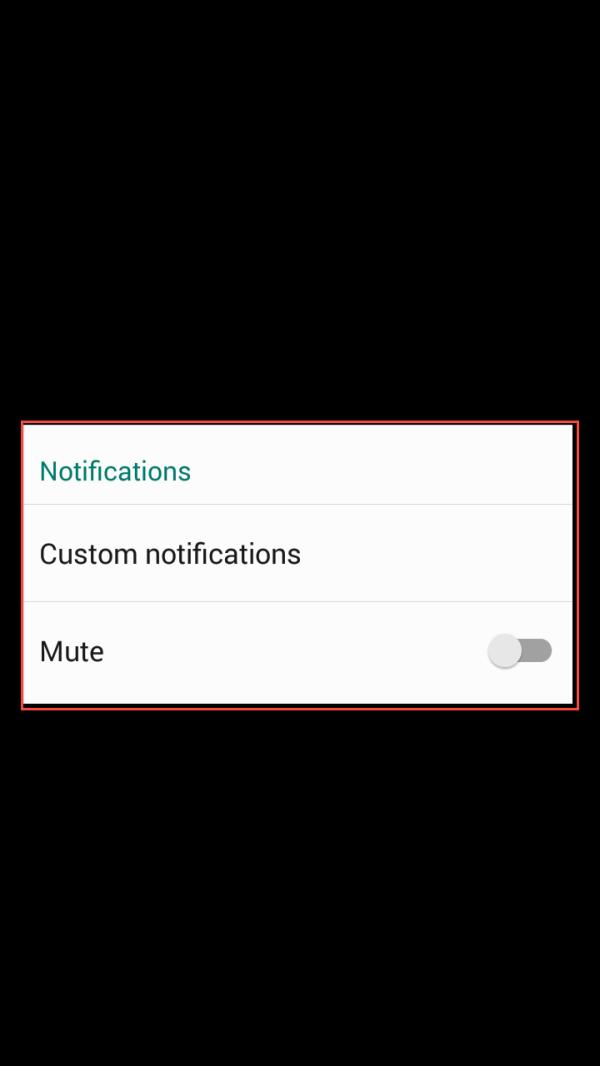
At this moment, a message will appear on the screen - the same that comes out when we want to silence a group. This option is handy as it gives you the option to mute a person for different lengths of time. These different lengths of time are:
- 8 hours: it means that during a period of hot messaging action, you can take a breather for a short time and come back to it the next day if you wish.
- 1 week: perhaps there is a particularly bust week with a work contact who is still messaging you even though you are on holiday. Helps you to ignore the person for this time and come back to it when you need.
- 1 year: if someone is going to bother you for a whole year, you may just as well want to block this person.
You can mute someone so it doesn't make an alert when they send a message, but it will still give you notifications. You can turn these notifications off by unselecting the tick box for ‘Show notifications’. You can unmute contacts just as easily by going through the same process, but toggling the tab back to its original position.
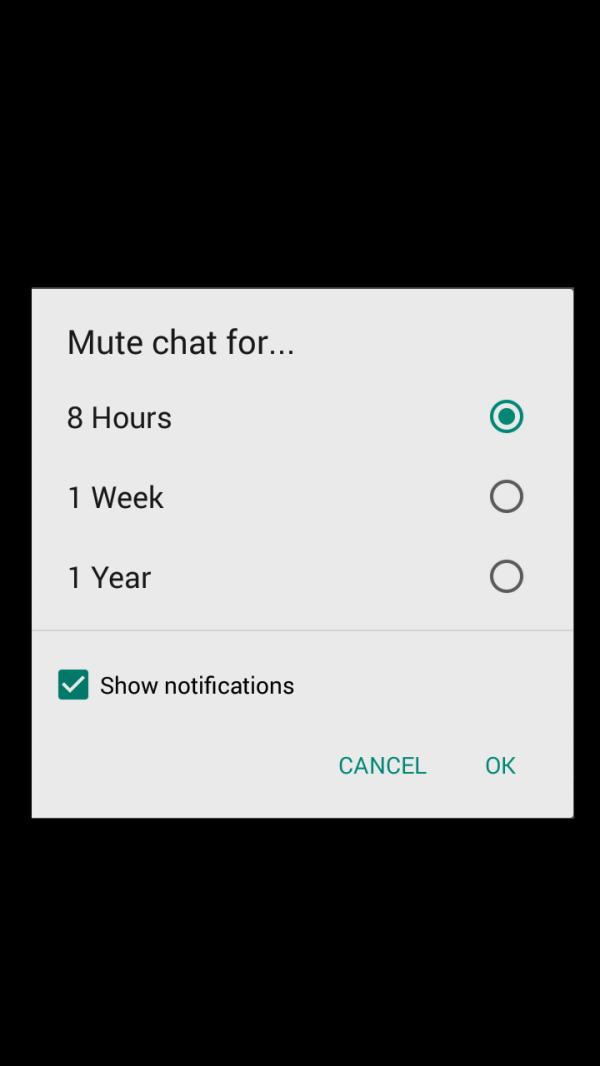
And you're done! You have muted someone on Whatsapp and you'll be able to confirm it on your list of chats, where a crossed speaker will appear on the right part of the conversation or through the contact's information. This second way of confirming you have muted the person will allow you to see the tab slipped to the right and colored in green as well as the time in which you have decided that you don't want to receive notifications from this person. You'll always be able to undo this action by swiping the tab to the left once more.
If I mute someone on WhatsApp will they know?
When you mute someone on WhatsApp it will only affect the way your service receives notifications. It is not the same as blocking someone on WhatsApp. You can still interact with them if you want or go into their messages to read them, you just won't receive the alerts and notifications which normally come with them. It shouldn't hurt anyone's feelings, but it may mean you miss an important message from them.
Do I still get a contact's messages if I mute them?
Yes. As we said, you can interact with them as usual. If you block someone on WhatsApp, this is different. You will not be able to see their messages and they will not even be able to see you as a contact.
If I read a muted contact's messages are they marked as unread?
No. If you mute someone on WhatsApp and still go into your chats together, then they will receive all the same notifications as before. If you change your privacy settings, then you can have the messages appear as unread (or at least turn off this type of notification).
If you want to read similar articles to How to Mute Someone on Whatsapp for Android, we recommend you visit our Internet category.










