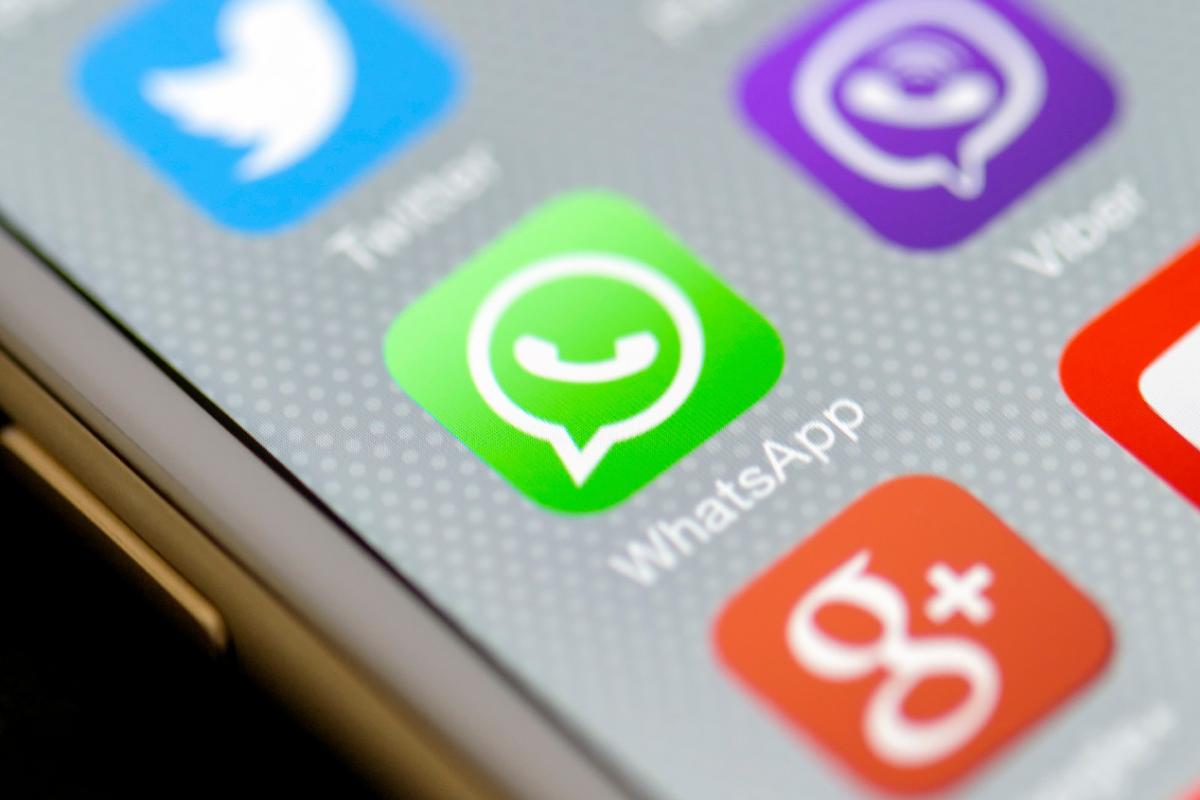What Does Mute on Whatsapp Do?


Whatsapp is the most popular instant message application in the world. It has more than 900 million users around the world, and almost everyone with a smartphone has downloaded it on their devices. But with so many contacts on our Whatsapp list, the notifications increase. Thankfully we can always resort to the mute button.
However, many people wonder what does mute on Whatsapp do? Will they know I muted them? In this oneHOWTO article we're going to answer all the frequently asked questions about muting on Whatsapp. We'll also tell you how to mute and unmute on Whatsapp.
What does mute on Whatsapp do?
When you mute a group on Whatsapp, you're deactivating the sound beep and the vibrations on your phone. This means that when someone speaks on the group, your phone will not make any sound or vibration at all. However, notifications will still pop up on the notification area of your telephone screen.
The same happens when you mute a specific person on Whatsapp. This option wasn't available until some months ago, but now it is with the newest version of the instant messaging app. There might be someone on your contact list that you don't want to block because you might have to speak with him or her later on, but you don't want your phone to beep every single time you get a message from them. Personal mute on Whatsapp is perfect for this.
Just as group mute, what you're doing is deactivating the sound beep and the vibrations. The notifications of that person's messages will still pop up on your screen. When you mute someone on Whatsapp there is no way this person will know you've muted them. You can safely mute anyone you know on Whatsapp and they will have no idea of it. The same applies to groups. When you mute a group no one in that conversation will know about it.
To summarize, mute on Whatsapp will desactivate your notifications from that chat you have muted, whether your notifications is through sound or vibration or any other type of notifications. You will still be able to go into Whatsapp and chat with them normally. Muting on Whatsapp only desactivates the notifications, everything else is as it was before.
When you mute someone on Whatsapp, do they know?
No, they do not know as Whatsapp does not notify them that the chat has been muted. This applies for one-on-one conversations or groups.
These people will still be able to message you, call you, view your profile photo and status. The only change is that you won't receive a notification from Whatsapp that they have messaged you. You will find out once you enter the app on your own account.
When you mute someone on Whatsapp, do you still get their messages?
Yes, they receive your messages and they can still send you messages. If you do not want them to be able to send you messages, you will need to block them. Remember that muting someone only affects your notifications, it will not affect the person(s) you have muted.
When you mute someone on Whatsapp, can you receive their phone call?
Yes, you can still receive their calls and you can still call them. Whatsapp will not notify you for their messages but it will ring if they call you so you can pick up.

How to mute someone on Whatsapp
To mute someone or a group on Whatsapp, follow our instructions below:
- Select an individual or group chat.
- Press Options > Mute.
- Select the length of time you'd like to mute notifications for.
- Press OK.
Alternatively, open the individual or group chat. Press Options > View contact or Group info > Mute notifications. Select the length of time you'd like to mute notifications, then press OK.
How to unmute someone on Whatsapp
Whatsapp, follow our instructions below:
- Select an individual or group chat.
- Press Options > Unmute.
Alternatively, open the individual or group chat. Press Options > View contact or Group info > Mute notifications > None.

If you'd like to know more things about Whatsapp, check out this other oneHOWTO article:
If you want to read similar articles to What Does Mute on Whatsapp Do?, we recommend you visit our Internet category.