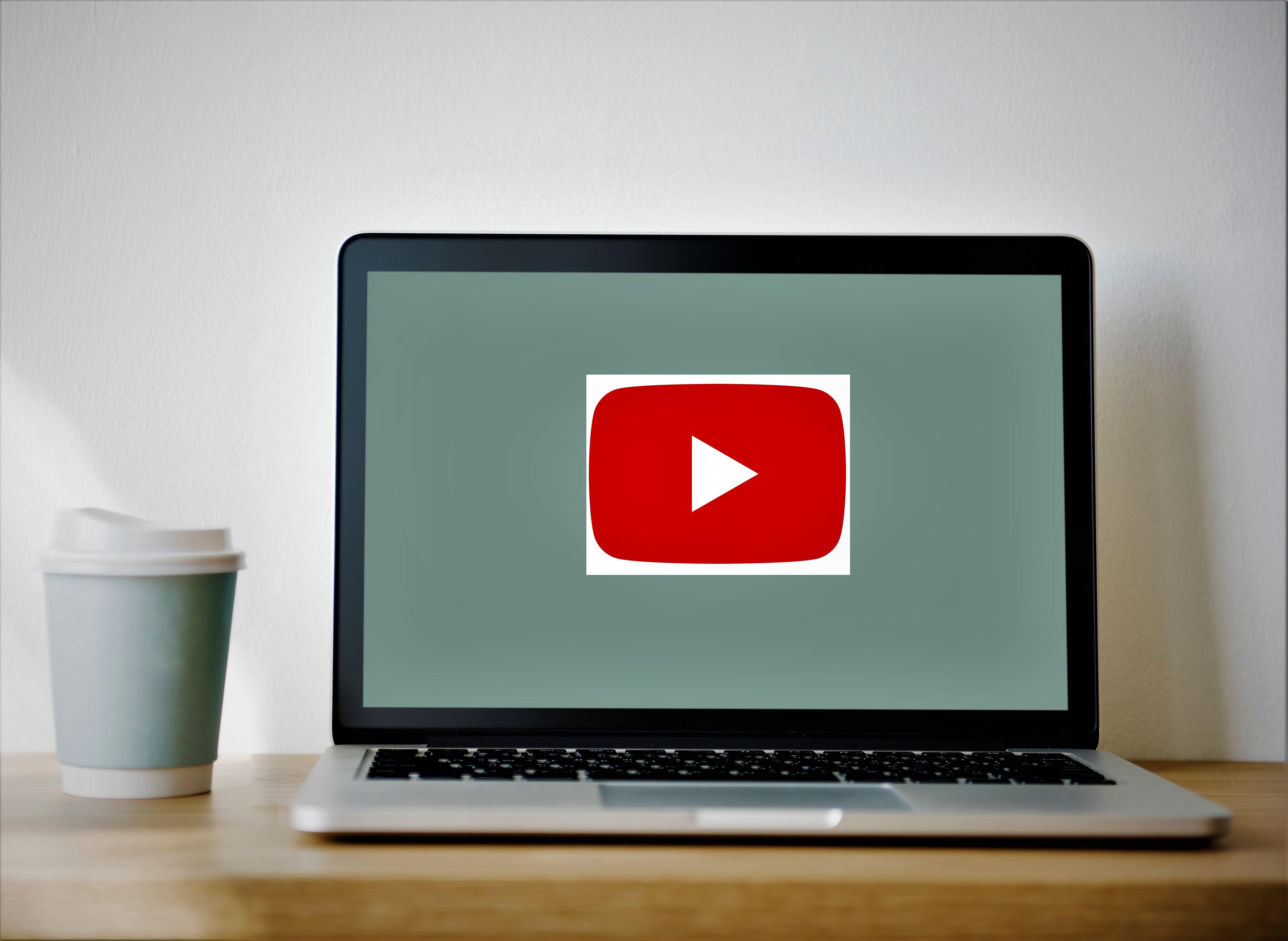How to Change Suggested Videos On YouTube

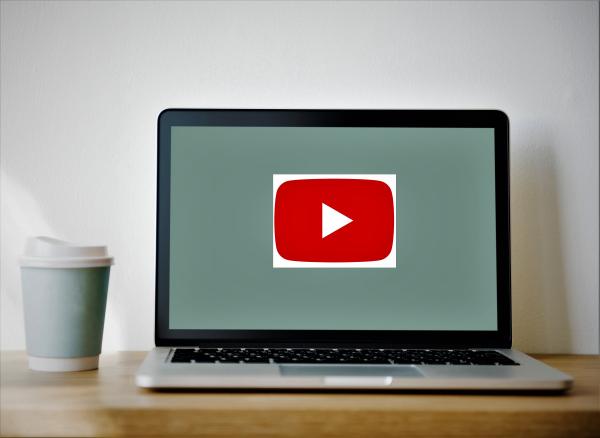
You must have noticed that after a video ends on YouTube, a grid appears on your screen showing you suggested videos that you might be interested in watching. YouTube automatically chooses these suggestions, as per your browsing history, quality and the popularity of videos among the audience. You will also see suggested videos on your own site at the end of the embedded videos. Since YouTube’s system of choosing suggested videos is quite vague, it sometimes shows inappropriate and unwanted suggestions. Fortunately, YouTube gives you the power to change this pattern and even disable this feature. At oneHOWTO, let’s see how to change suggested videos on YouTube.
Reasons to change suggested videos on YouTube
The primary reason people would want to disable or change their suggested videos on YouTube would be for privacy. Google monitors your web browsing activity therefore enabling itself to infringe on your privacy. Based on this encroachment, Youtube, with your search information, is able to suggest videos that you may be interested in. Most of the time, these recommendations are relevant to the type of content you are already looking for. But when think about it, there are 100 hours of video uploaded to the site every single minute. Since we cannot watch each of them, recommendations are helpful in showing relevant videos. However, these recommendations may sometimes become vague and of disinterest to you. If it is for this reason, or another, that we aim to show you how to change suggested videos on your Youtube.
Resetting YouTube video recommendations
YouTube has its own ways of suggesting video recommendations. In lay terms, two basic things play an important role in finding the videos that you would be interested in, these include; your watch history and your search history. The best way to reset your video recommendations is to reset both of these histories. First of all, you will need to clear your search history, without which the YouTube system would not be able to know what kinds of videos you view. In addition to this, you can delete your log off video searches so that no one can find them.
Step by step instructions to delete your search history on YouTube:
- Open YouTube on your web browser.
- Find your Account Name on the top bar of your Home page.
- Click your Account Name.
- A new menu will appear, on which you have to click on ‘Video Manager’.
- In the navigation bar that appears on one side of your page, click ‘Search History’.
- You have to click on ‘pause search history’ as well as ‘clear all search history’.
When you ‘Pause’ your feature of search history, you will disable YouTube to monitor your search terms that you type while searching for a video. When you do that, you will not need to delete your search history every now and then. When YouTube does not save your search history, your YouTube search will be treated as if you are searching it for the first time. No videos that you searched for earlier would be saved. The best thing is that you can any time re-enable this feature by clicking the ‘Pause’ button again
Another thing you would need to do is to clear your ‘Watch history’. Your watch history keeps a log of all the videos you have watched till date, and no cap applies to it as well. When you check your watch history, you will find links to all the videos you have watched until present. When you clear this history, YouTube will not be able to identify your video watching habits. As a result, it will automatically reset your YouTube video recommendations.
Step by step instructions to clear watch history on YouTube:
- Open YouTube on your web browser.
- Click on your Account Name on top of the page.
- Go to the side bar on your home page
- Click on ‘Watch History’.
- Click on ‘Pause watch history’ as well as ‘clear all watch history’.
- Similar to tracking your search history, YouTube also keeps track of all the videos you have watched till date. When you pause your watch history, YouTube will not be able to monitor your videos while you log into your account and watch your desired ones. After pausing, YouTube will not have any access to this information, and you will not need to clear your watch history time and again. You can even re-enable this feature by clicking on the ‘Pause’ button once again.
- Once you delete your search and watch histories, it may take some time to actually reset the recommendations. You need to refresh your browser to save your settings and apply them.
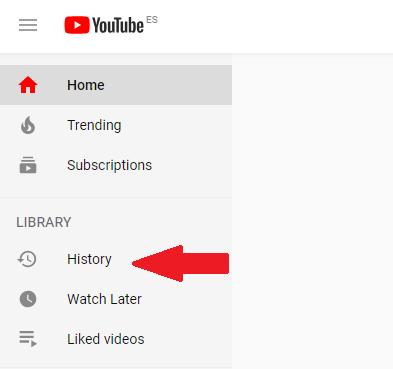
Removing YouTube recommendations
Resetting your YouTube recommendations is one way to clear your search history, but another way to solve the issue is by completely removing the recommendations altogether. If you don’t need or want any YouTube recommendations then you can opt to remove all or any suggestions from appearing on your screen.
One of the easiest and fastest ways of removing YouTube video suggestions is to use the browser extension, YouTube Options. You will find one for all browsers, including Chrome, Opera and Safari. This tool is highly effective in blocking YouTube suggestions. In addition to removing YouTube video suggestions, this tool is efficient in doing other things.
At present, this extension is not available for Firefox. So, if you are a Firefox user, you will have to find another method to get rid of YouTube recommendations. In this case, we suggest using Quietube bookmarklet, which is helpful in removing all distracting elements of a YouTube video, including comments, related videos, recommendations etc. When you use this tool, you will be left with nothing but the video. Another option is to install the YouTube Cinema Mode add-on. This, however, is not as effective as the prior mentioned options.
How to remove embedded videos on YouTube
Every time you create embed code for a YouTube video, you should un- tick the box that says ‘Show suggested videos when the video finishes’. By doing this, video suggestions will not appear after the end of a video. If you have videos that are already been embedded on your site, then you can easily disable recommended videos without the need to recreate the embed code.
Just add ?rel=0 after the URL name of your video and close the quote.
Summary
If those irrelevant YouTube video suggestions are slowing you down, you don’t need to deal with them any longer. You can clear your YouTube search and watch history, so that YouTube cannot monitor what you are watching. Since YouTube suggestions are based on your browsing history, it won’t be able to send you any more suggestions. Another way to do this is to install a browser extension and use it to stop your YouTube suggestions. Once you change or stop your suggestion videos on YouTube, you can experience a better, distraction free, video watching experience.
If you want to read similar articles to How to Change Suggested Videos On YouTube, we recommend you visit our Internet category.