My Instagram Filters Are Not Showing


Instagram is one of the most popular social networks in the world, with almost a billion users globally. One of the reasons for such popularity is the amount of creativity we are afforded in sharing photos and video. One of the most fun tools we can use for this creativity is Instagram filters. These are filters you can add to photos and videos which add text, stickers and even animation. We can use them for posts, stories or even Instagram live.
At oneHOWTO, we look at the reasons my Instagram filters are not showing. We discuss the reasons why this might be happening, as well as provide step-by-step instructions to fix the problem.
How to search for filters on Instagram
Before we start, we must clarify there are two types of filters on Instagram. These are the filters the platform lets you choose before posting a photo on your feed and Instagram Stories filters for your stories. The last are the most popular.
The first reason why your stories are not showing might be due to problems accessing them. You might have seen other people adding fun filters to their Insta Stories, but you don't know how to find them. There are two ways you can search for filters on Instagram:
Effects Gallery
Through this browser you can see the entire catalog of available filters and choose the one you like the most:
- On the home page of your Instagram, click on the round button with the + sign on the upper left. If you can't find it, you can just swipe your finger to the right.
- Here is your stories page which has a white button at the center bottom. If you move this button to the left, you will see a range of filter options, each one giving you a preview as you stop on it.
- Once you reach the end, you will find the magnifying glass icon to ‘Explore Effects’. Tap on it to access the effects gallery.
- Within the effects gallery you will find the filters divided into numerous categories (moods, funny filters, science fiction, color, light, etc.). When you find the filter you like the most, you can test it and save it by clicking on the name and ‘save effect’.
Take another user's filter
If you are looking at stories and suddenly you see a filter that you like, you can take it and save it! You don't have to go to the search engine:
- At the top of the story, just below the username, you will find the name of the filter and its creator.
- Click on the filter name and click on the ‘Save effect’ option to store it in your own Instagram Stories gallery.

Filters not showing due to updates
The first problem that can cause certain filters not to appear on Instagram is having an outdated application. Most filters are available from version 10.21 of this App, so if you have a very old device or have not been updating the application, the new Instagram filters and effects will likely not appear. To check that you have the updated version of the application, you must follow these steps:
Updating Instagram on Android
- Open Google Play.
- Click on the three lines that appear in the upper left corner of the screen to access the menu.
- Access the ‘My applications and games’ section and check if Instagram has any pending updates. In the event that this is the case, install the latest version of the App.
If this is not successful in making your Instagram filters appear, check if your Android device has a version more recent than Android 5.0. The older versions are not compatible with Instagram filters, so you will have limited application services. To update your Android operating system follow these steps:
- Go to Settings> System> About device> Software update
The new version should allow you access to Instagram filters and effects without any problem. For a more detailed step by step, discover how to manually update your Android tablet in this related article.
Updating Instagram on iOS
- Access the App Store on your device.
- Tap on ‘Applications’.
- Look for the Instagram App and check if you have any pending updates. If so, feel free to update it. If these steps don't work, you need to check your iOS device. Please note that versions lower than iOS7 on Apple devices are not compatible with Instagram filters.
- To update your operating system you must Access Settings> General> Software Update.
The new version of your device's operating system will allow you to fully enjoy Instagram filters. For related help, take a look at our article on installing iOS on an iPhone 4.

Clear your phone
One of the problems that can cause Instagram filters not to be displayed or stop showing may be the lack of space on your mobile device. The solution is to free up space on your smartphone by deleting photos, videos, applications that you do not use, WhatsApp conversations, large files and anything else taking up space you don't need.
- You can see in more detail the space your apps occupy on your mobile by going to Settings> General> Storage.
- Once there, you can delete some apps or documents manually, or you can even select the option ‘Remove unused apps’ so that the device does this work for you.
Of course, whether you have an Android device or if it is iOS, don't hesitate to make a backup to recover the files that you do not want to lose completely.
Clear the app cache
The cache of an application contains the elements that accumulate in the temporary storage of a device. It saves data that help improve the performance of the device. However, the accumulation of cache can interfere with the performance of an application, so we suggest you delete it so that the desired filters appear.
If you have an Android, you can follow these steps: Settings> Applications> Instagram> Storage> Clear cache. If you have an iPhone, the only option that currently exists to clear the cache is to manually clear the App and download it again. It can be a bit annoying, but it is effective and can help bring back your filters.
Give permissions to Instagram
For Stories filters to work, you need to allow Instagram permission to use them. This is because the filters work with your camera and microphone. If you don't give Instagram access to your camera and microphone, then you won't be able to use the filters feature. You can check if you have given the proper permissions by doing the following:
- Access Settings> Applications> Instagram> Permissions
- Check that all application permissions are activated.
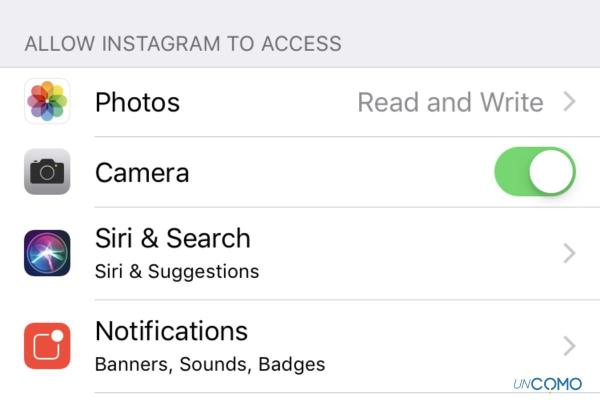
Internal faults
If you have tried the above solutions to make your Instagram stories reappear, it may be due to an internal failure of the application. In this case, we recommend you uninstall the Instagram app on your device and then reinstall it. This should allow everything to work properly again. It is simple, but very effective in some cases.

Reset the phone
If none of the proposed options have worked and the Instagram filters still do not show, there are not many options left to you. One of the last resort options you can make is to reset your phone completely. You do this by returning it to factory settings. This might be generally helpful if the general usage of the device is too slow or constantly fails. You will have to make a backup before you clear the device, otherwise it will be lost.
Reset Android
- Go to Settings> General administration> Reset> Factory reset.
- Click on ‘Restore factory settings’ to format the phone and return it to factory settings.
Once you have restored everything, you will have to download the Instagram application again and install it.
Reset iOS
- Go to Settings> Settings> General> Reset> Erase content and settings.
- To continue, the device will ask you for Apple ID and password. Enter them.
Wait a few minutes until the operation is completed and you will get the device as if you just bought it. Then go to the App Store to reinstall the Instagram application.
If you want to read similar articles to My Instagram Filters Are Not Showing, we recommend you visit our Internet category.








