How To Do a Google Reverse Image Search On iPhone and Android


In the age of digital media, images play a crucial role in communication, storytelling, and information sharing. However, with the abundance of online images, verifying their authenticity and tracing their origins can be challenging. Google Reverse Image Search emerges as a valuable tool for both iPhone and Android users, empowering them to uncover hidden details, verify image sources, and navigate the complex world of online imagery. Join us as we explore the capabilities of this versatile tool and guide you through its seamless implementation on your smartphone.
The following oneHOWTO article explains how to do a Google reverse image search on both iPhone and Android devices.
Steps to follow:
How to do a Google reverse image search on iPhone using a browser
Open Safari (or any other preferred browser) on your iPhone.
- Visit the Google Images website (images.google.com).
- Tap the "Share" button (the square with an arrow pointing up) at the bottom of the screen.
- Scroll through the options until you find "Request Desktop Site." Tap it.
- Now, you're on the desktop version of Google Images. Tap the camera icon in the search bar.
- Either paste the image URL or upload a photo from your iPhone.
Dive into our in-depth guide on saving images from Google and elevate your visual collection to new heights.

How to do a Google reverse image search on iPhone using the Google App
- Open the Google app on your iPhone.
- Tap "Images" at the bottom.
- Tap the camera icon in the search bar.
- Choose to take a photo or upload one from your gallery.
Explore our selection of the best free photo editing apps for iPhone and Android, unlocking the secrets of mobile creativity and transforming your images into masterpieces.
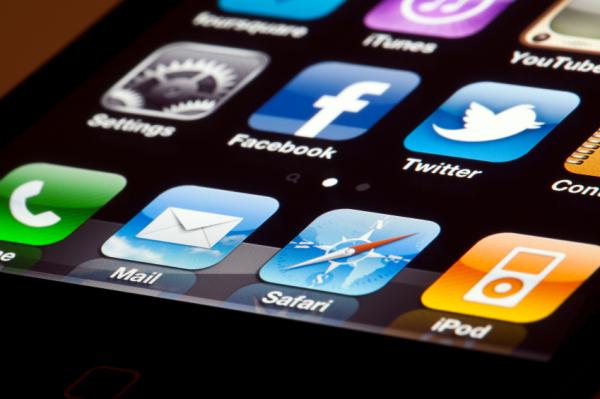
How to do a Google reverse image search on Android using a browser:
- Open your preferred browser on your Android device.
- Visit the Google Images website (images.google.com).
- Tap the three vertical dots (menu) in the upper-right corner and select "Request Desktop Site."
- You'll be on the desktop version of Google Images. Tap the camera icon in the search bar.
- You can enter an image URL or upload a photo from your Android device.
Discover practical tips and tricks to cool down your phone, ensuring optimal performance and preventing potential damage in this other article.

How to do a Google reverse image search on Android using the Google App:
- Launch the Google app on your Android phone.
- Tap "More" at the bottom right.
- Choose "Images."
- Tap the camera icon in the search bar.
- Select "Image upload" to upload a photo from your device or use the camera to take a new picture.
Learn how to find your phone's IMEI code, a crucial step in safeguarding your device against theft or loss.

If you want to read similar articles to How To Do a Google Reverse Image Search On iPhone and Android, we recommend you visit our Internet category.








