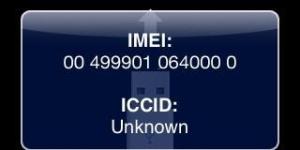How to Save PDFs to iPhone and Use Offline


If you have sent a PDF file to your email or you need to download one of these documents from the web to your iPhone, OneHowTo will share all the steps necessary to make this happen. It is simple once you know how, but working it out without help can be tricky. Once you have saved PDF files to your iPhone, you can read them anywhere on the go and catch up with work on your commute. It is also very useful for travel or social events as you can easily access tickets or documents which can be scanned directly from your iPhone.
Steps to follow:
To save PDF files on iPhone, we will use 'iBooks' which it is the official Apple application to read ePub and PDF files on your device. In some versions of iOS, iBooks is already installed, but if this is not the case it must be downloaded from the App Store. Open up the App Store icon, press on the magnifying glass which lets you enter the search field, type in 'iBooks' and it should be the first result. You might need to have your Apple ID password handy if you have 'Always Require' selected in your App Purchases settings. Once downloaded, this app will appear on your home screen.

Once downloaded, we will show you how to save a PDF file that you found on the Internet. To do this, you just have to open your 'Safari' browser and locate the document in the format you want to use. Once you have found it, tap on the center of the document and the interface will open if it has not done so already. At the top right it will say 'Open in "iBooks"' and tapping on it will take you to the app.

Once you have clicked on 'Open in "iBooks"' the PDF document will open in the app and will automatically be stored in the 'Library' section so you can read and consult it anytime. When you open the PDF file you can search for specific words, index pages, skip to a specific page and it even offers the option to print or email.

Now, let's see what steps you need to follow to save a PDF file on the iPhone if it's attached to an email. The process is very simple, first go to the inbox and open the email in which the document is in PDF and click on the attachment. Th easiest app to use for this is the built-in 'Mail' app, but it also works in a browser.

Once you have opened the PDF file at the top right of the screen you you will see the 'Share' icon appear, indicated with a picture of an arrow pointing upwards from a blue square. Click on this icon for the next step.

A new window will appear with multiple ways to share the document, one of them being the option to 'Open in iBooks' indicated by an orange square with a white open book. As you can see, you also have the ability to send the document by message, email and copy or print. You can even send it to the iCloud or a similar service like Dropbox.

It's easy once you know how. Now you've got a PDF file saved on your iPhone, it will be kept safe in the the 'Library' of your iBooks app, so you can consult it when you wish. It's particularly convenient and practical when you want to reference documents when you either have no data connection or are out of WiFi range.

If you want to read similar articles to How to Save PDFs to iPhone and Use Offline, we recommend you visit our Electronics category.