How to Change the IMEI Code on an iPhone 4

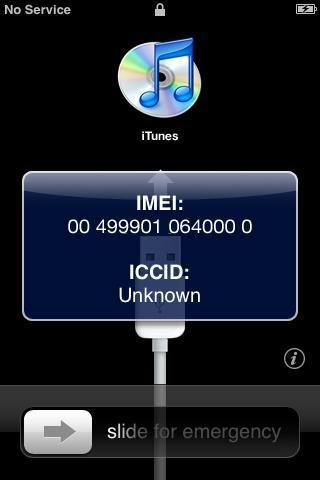
An IMEI code is a 15-digit numerical sequence that's unique to every mobile phone. This code is essential for the security of your iPhone as a lost or stolen phone can be disabled immediately by simply calling customer support and providing the IMEI code. Different models of phones have different ways to access and change the IMEI code, the iPhone 4 being no exception, but before you do this there are come considerations you should make. This is because the IMEI code's purpose for security is there for a reason and you may be jeopardizing your warranty if you make changes to it. In this oneHOWTO article, we'll explain how to change the IMEI code on an iPhone 4 and offer some information about whether you should make the change.
Steps to follow:
ZiPhone will make intrinsic changes to your phone by using the process known as "jailbreaking". Jailbreaking means that you can go around your phone's operating system limitations and use your phone for applications which the phone has been denied access to. Sometimes there are legal reasons why a particular operating system will not let you use certain applications, but other times your inability to access these applications are for arbitrary reasons, often so that you will only use the technology which the manufacturer wants you to use. This is one of the big arguments between fans of Android phones and those of Apple products, as the former has more accessibility, especially to open source software.
Jailbreaking your iPhone to change the IMEI code is to be done at your own risk. In some countries and in certain circumstances, it may even be illegal to do so. You also risk your own security as if you change your IMEI code, then you will not be able to have the phone cancelled if it were stolen.
If you still want to chnage your IMEI number on iPhone 4, download and install ZiPhone on your PC or laptop by double-clicking and extracting the folder to your desktop. Now you can start the process of changing the IMEI.
Launch the "Run" Command Prompt and type "cmd" without the quotations. You will find this option by clicking Start>Run.
In the search field type "cd Desktop/ZiPhone" and then press Enter on the keyboard. Connect your iPhone to your computer using the iPhone cable. This stage is important as the USB cable needs to be plugged in to the computer to connect the phone otherwise you will not be able to access it.
Put your iPhone 4 in recovery mode. Press and hold the "Home" and "Sleep/Wake" buttons simultaneously until the Apple logo appears, then release the Home button. Keep pressing the Sleep/Wake button until the iTunes logo and a cable appear on your screen.
To complete the process of changing the IMEI code on your iPhone 4, type "Ziphone -u -i a 123456789012345" in the command prompt. Enter your new IMEI code, a number which you can choose yourself.
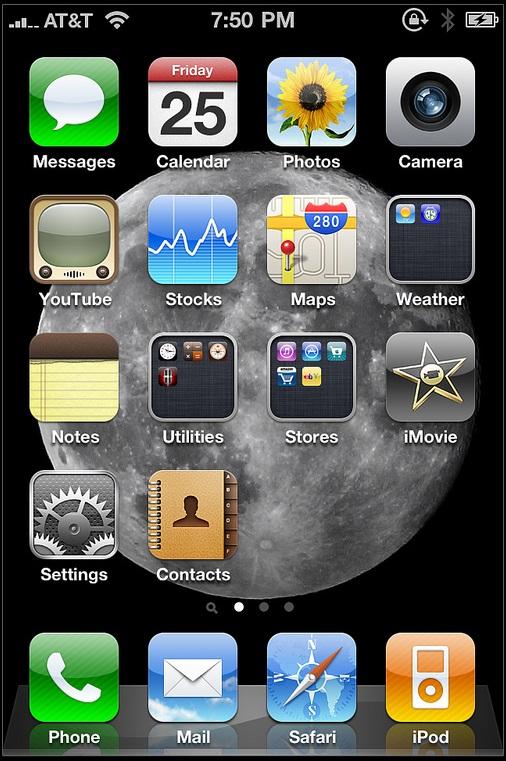
Wait for the program to locate the zibri.dat file. Your iPhone will automatically reboot and your iPhone will now have a new IMEI code.
Again, changing your IMEI code on your iPhone 4 is something which may not be allowed in your country and you should have good reason for doing so. Changing your IMEI code will be done at your own risk.
If you want to read similar articles to How to Change the IMEI Code on an iPhone 4, we recommend you visit our Electronics category.
Tips
- Be aware that changing the IMEI code on your iPhone will invalidate your warranty, even if you're still within your warranty period.
- Changing the IMEI code of a stolen mobile is illegal.







