How to Best Protect Your Privacy on Facebook


For some, Facebook is a necessary evil. The popularity of the social networking site is undeniable, so it can be a useful way to stay in touch with a large number of people without having to encourage others to register with your preferred (yet relatively unknown) networking service. This popularity is a double edged sword as people whom you might consider undesirable onlookers to your online life are granted access to information you would prefer reamained hidden. Consider a teacher who doesn't want a student knowing where their favorite local is or the many people who have had to hide from online attacks by cyber bullies or malevolent ex-partners with a grudge.
Keep reading this OneHowTo.com article to find out How to Best Protect Your Privacy on Facebook and stay safe in the online jungle.
Birthday
We don't always think about how seemingly innocuous information can be used by people wanting to access our data, whether they be hackers or companies trying to use your online information to target you with advertising. Take your birthday, for example. Many people share their birthday on Facebook to allow people to send them greetings and help to remember the special day. Your birthday is also often used as a security check for bank accounts, subscription services and many other important activities which you perform online. Sharing this information can jeopardize your security if applied to these other services.
To hide your birthday go into the "Edit Profile" option which is at the left of the main screen (the one with the news feed in the middle). Click on "Contact and Basic Info". Along with your address and email address options, you will see a place to enter your birth date. If you hover the cursor over over the little padlock symbol which is beside the "Edit" option, you will see that this offers you the option to change who can see this date. This ranges from public, where everybody can see it regardless if they have befriended you, to only me which does what this implies.
You can do the same with sections which can tell others who you are "Interested In" as well as religious or political views. There are also options to add personal details about yourself, family relationships, places at which you have worked or studied and even your favorite quotations. Most have the option to decide who can and can't see these posts which includes a customizable button to select key people with whom you might want to share. To keep this information as private as possible, there is a simple technique - don't fill them in!

Profile Access
If you have been on Facebook for a long time, you will most certainly have accumulated a lot of "Friends" who you either no longer keep in touch with or you have just plain forgotten who they are. A good idea is to cull (we know, it sounds harsh) these friends you no longer interact with and delete them. This is not advisable if having a large social media presence is necessary for business reasons, but it can help to de-clutter a casual user's network.
Once you have the friend list you are happy with, you will want to decide what people see. When it comes to your timeline, the feed which scrolls down your profile page where people can post messages, share links or add photos, you have three main options - "Public", "Friends" and "Only Me". The latter means only you can see your posts, but it is perhaps an odd option as posting something which only you can see seems a little futile. You'd be much better using a notepad (real or digital) to keep track of your thoughts and musings.
You can access these options by clicking on the upside down triangle in the top right hand corner and choosing the "Settings" option.
It also allows you to see who can contact you and look you up using your phone number or email address. If you restrict this to only friends then it means someone you meet and get along with at a party, but forget to swap contact information, might have trouble finding you. It also means strangers who may have stumbled upon some of your personal data and want to find more will not be able to search you.
Timeline and Tagging
This function is to be found in the same "Settings" section and works in a similar way to who can contact you. Here you can choose who is able to add posts to your timeline and is limited to either "Friends" or "Only Me". Hopefully you have friends who would not post anything incriminating or embarrassing to your timeline, but for many of us there is no accounting for taste when it comes to our friends. Clicking "Only Me" gives you complete control of what appears on your feed.
You can also choose who gets to tag you in photos and lets you review posts and photos posted by other people before they are shared. This could be particularly useful if you wake up after a heavy night of partying and might think your exploits are best forgotten rather than saved for posterity.

Blocking
Blocking is a useful tool if there are people whom you know you don't want to hear from or see your activity. This could be from family members who might get a little too snoopy for your liking to people whom you might have cause for concern about.
You can type in the name or email address of people you know you don't want to hear from at all and block them completely. You can also restrict some people by blocking certain users from sending you messages, app invites or events. This is particularly good if you have cultivated a large Facebook presence and want people to follow you, but don't want to be repeatedly asked the same types of questions, even if their intentions are innocent. You can do the same with companies who want to send information to your feed about their website or application. This means if you have a friend whom you like, but their taste in videos and blogs annoys you, you can add their frequently posted sites to your block list.
Managing your "Restricted List" means you can live a double life by letting some people see some content while others can see it all. This might be useful if you are happy letting your friends in on your social business, but want a family member to remain in blissful ignorance.

Keep it Simple
Facebook gives you the option of linking your Twitter account and Instagram pictures to the platform, making all of your social media services handily available in one application. However, by doing this you make yourself more conspicuous online and therefore more susceptible to fraud. Adding your cell/mobile number as a form of security is also, ironically, not necessarily more secure.
In 2016, Facebook bought over the messaging service WhatsApp and from September of that year changed the terms of agreement which allowed the two platforms to share your personal data between each other. While your message content is still hidden thanks to end to end encryption, many are justifiably outraged. Especially so are the German government who consider the new terms contrary to their own data protection laws and wants the changes reversed. If you really need your Facebook privacy to be at its utmost, but have agreed with WhatsApp's new conditions, perhaps you will want to stop using it.

Change Your Name
Finally, a good way to keep yourself hidden is a simple one: change your name on Facebook. Providing yourself with an alter ego will not only be a fun challenge, but will prohibit strangers from finding you if they only know your name. You can change your public profile picture to something artful which does not show your face or is of something completely different, perhaps relating to your choice of alter ego. Remember, you can only change this once every 60 days, so ensure you are completely satisfied with your choice before you change names.
When it comes to pictures, there is an 'offline' vigilance you can take: when out in real life with your friends, ask them to not post pictures of you or tag you in others. This will help to keep your business and whereabouts your own, but can lead to some awkward conversations, so be tactful.
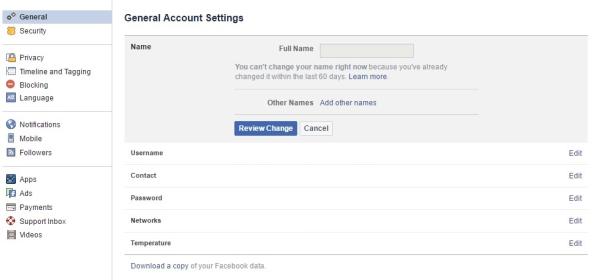
Social networking can be a tricky business, but there is still some control over how you are represented on the Internet. If you want to put yourself out there as much as possible, you are free to do so, but you should still be wary of how your information can be manipulated, so use these options however you feel comfortable.
If you want to know more about how to make the most of Facebook, read this article on what happens if I block someone on Facebook.
If you want to read similar articles to How to Best Protect Your Privacy on Facebook, we recommend you visit our Internet category.
Tips
- http://technology.onehowto.com/article/how-to-control-who-can-write-on-my-facebook-wall-11396.html
- http://technology.onehowto.com/article/how-to-stop-facebook-wall-posts-5397.html
- http://technology.onehowto.com/article/how-to-stop-facebook-messenger-from-popping-up-8369.html
- http://technology.onehowto.com/article/how-to-know-what-people-see-on-my-facebook-profile-1218.html









