How To Repost On Instagram With Original Caption


Checking Instagram is one of the first things we do every morning. Instagram is an extremely popular social media app that allow users to stay connected with each other. On Instagram you can come across some of the most spectacular images and videos which you might want to bookmark or even repost. But when you want to repost something from a previous Instagram page, it can be a little confusing. Even if you manage to repost photos or videos on Instagram, you may want to keep its original caption. Here at oneHOWTO, we will tell you how to repost on Instagram using its original caption.
Downloading and Using a Reposting App
Apps were created to make life easier and faster. There are a few apps through which you can repost on Instagram, such as InstaRepost and Buffer. These apps allow you to repost Instagram images or videos easily and quickly. All you have to do is follow these simple steps:
- First, open the Instagram app which has a multicolored icon that looks like a camera.
- If you are already logged into your Instagram account, then you will automatically be directed to your home page. Otherwise, you will have to log in to Instagram by entering your username and password.
- Browse through the home page and locate the photo or video you would like to repost.
- Click on the icon with three dots on top righthand corner of the post you want to share.
- A new popup window will appear, from which you will select ‘Copy Share URL’ button that you will find near the middle.
- Now, open the Instagram sharing app you have installed on your device.
- When you open your app, you will see a popup of the post the URL of which you copied earlier.
- Tap on the post once again.
- click the ‘Repost’ button that appears on your screen. It is a blue button that you will see at the bottom of your screen. If you are sharing a video, then you will have to tap OK.
- Tap ‘Open Instagram’ or ‘Copy to Instagram’ when prompted. After this, you will be able to open this image or video in your Instagram app itself. (Some apps even show the Instagram app icon which you have to tap).
- Finalize your Instagram post as per your individual preferences. There are a number of filters to choose from. You may also crop the photo in order to make more appropriate. Here, you will see the original caption of the image intact with the post. The good thing about using these apps is that they preserve the original caption and author of the post, so that the person receives credit.
- Once you are satisfied with your post, tap ‘Share’ on the top right corner of your screen. Doing this post your desired image or video onto your Instagram page, so your followers can like, repost or bookmark!
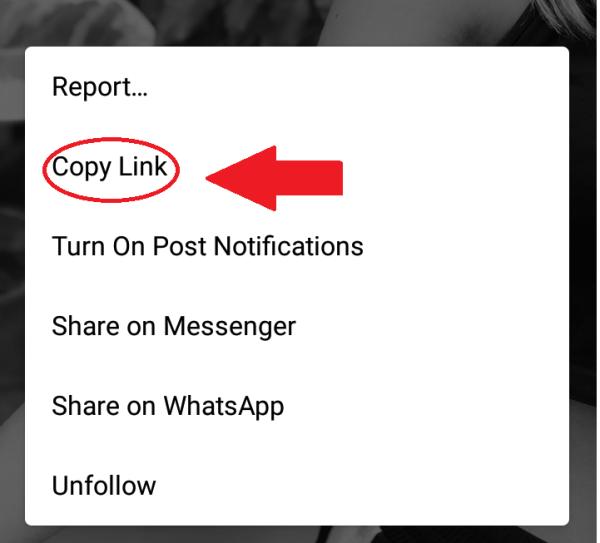
Reposting on Iconosquare
While you are using Instagram on a web browser, you can use Iconosquare to repost. Formerly named as Statigram, Iconosquare allows you to select the post that you want to share. Then follow these steps;
- Below the post, you will see a ‘repost’ button that you have to hit.
- By tapping the ‘reshare’ icon on top left corner of the image, you can preview it before sharing it.
- A dropdown menu will then appear, from which you have to select ‘Send me by email’.
- After doing this, you will receive the post by mail along with the preview and caption.
- You can save that post to your Gallery and upload it to Instagram as you would normally do with any other image. The original caption will automatically appear in the image, along with the original user’s name.
Reposting on Regrann
Another great reposting app, Regrann is another service that allows you to repost an Instagram post with its caption intact. You don't even have to leave your Insta app when you regram with this one.

Taking a Screenshot of the Post
Other than using an extra app to repost on Instagram, you can even go for the manual route and save the photo by taking a screenshot. Almost every device has the option to capture a screenshot of the screen, but this method is applicable for still images only. Here we explain how to capture a screenshot;
Method # 1:
- Get the post that you want to capture on your screen.
- Press the power and home button simultaneously and hold for a second. Some devices allow you to capture the screenshot by pressing the power and lock button at the same time.
- You will hear the camera sound, which indicates that you have captured the screenshot.
- If you then go to your gallery, the ‘‘screenshoted’’ image will be there.
Method # 2:
- Tilt the palm of your hand onto one side, with your pinky finger facing down.
- Now swipe your hand across the screen while ensuring that your hand actually touches the screen.
- You will hear the camera sound, which indicates that you have captured the screenshot.
- This method of capturing a screenshot is already turned on by default, but if it is not working on your device, make sure that it is turned on. You can turn it on by going to your device’s settings, reaching the ‘Motions and Gestures’ tab, and turn on ‘Palm Swipe to Capture’. If your device does not have any such setting, this option may not be available for your specific mobile.
- Once you capture your screenshot, it will be saved in your Gallery which you can repost on Instagram just as you would share just another photo. If you want to retain the original caption, you can include it in your screenshot too.
Using the Post’s Embed Code
If you want to repost an Instagram post on your blog or website, then you can do it by using the post’s embed code. Follow these steps:
- Find the post that you want to repost.
- Click the icon with 3 dots near the bottom right corner of the post.
- Select ‘Embed’.
- You will be asked to include original caption of the post. If you don’t want to retain it, you can uncheck the option.
- Click ‘Copy Embed Code’.
- Open your website or blog where you want to repost it.
- Past the code where they accept the HTML.
- When you revert back to the visual mode, the placeholder of the post will be automatically populated.
Type
Another simple¡ method to repost on Instagram using the original caption is to type the caption on your own.If you type the post directly you can tag the author in the post as a way of giving them credit. You can also hashtag their name, and or @username them.
If you want to read similar articles to How To Repost On Instagram With Original Caption, we recommend you visit our Internet category.






