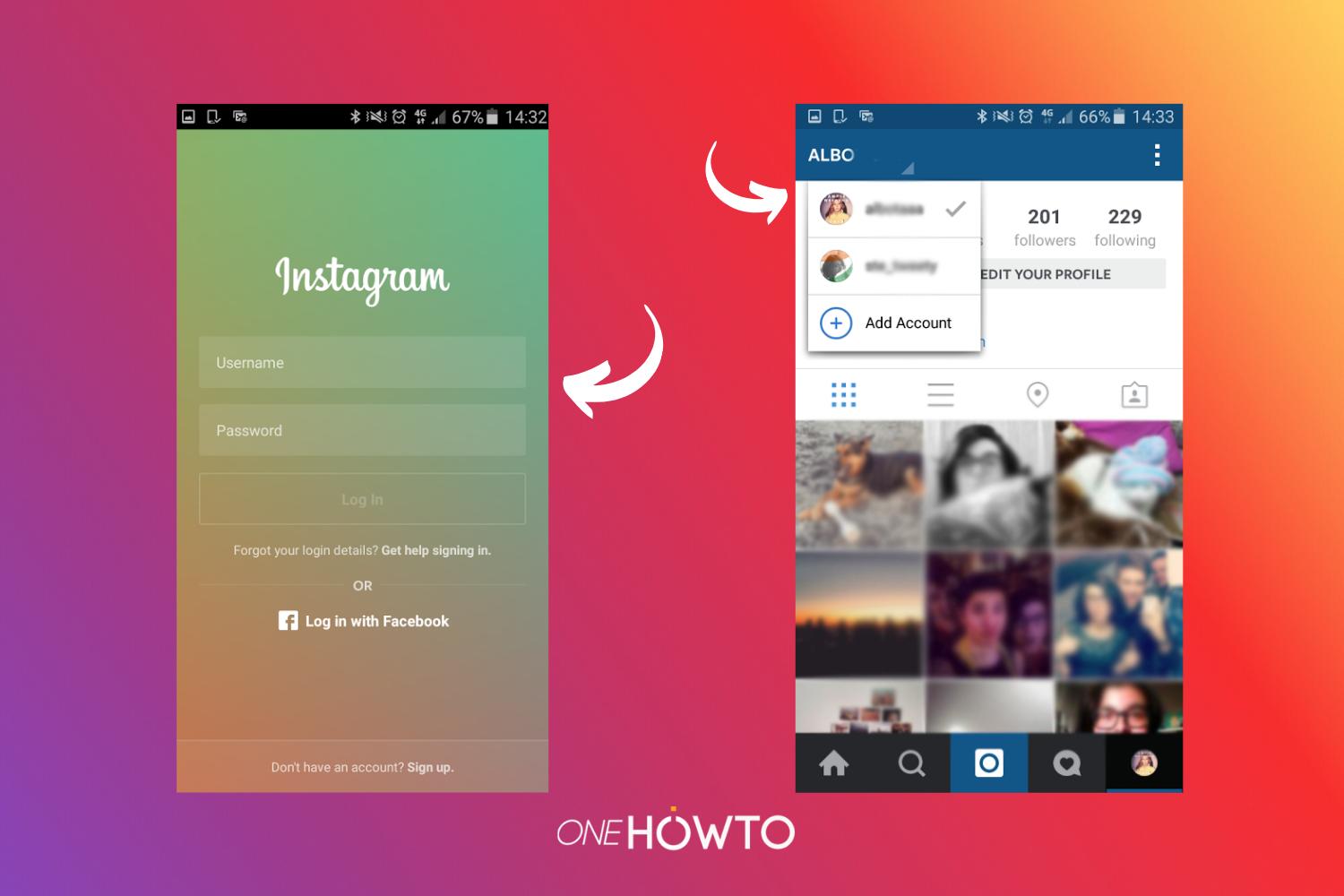How to Have two Instagram Accounts with one Email


Having multiple Instagram accounts has various benefits. For many, it allows you to separate your personal and professional life. However, multiple Instagram accounts may mean multiple emails.
Now, if you have the latest version of Instagram installed, you will be able to use one email for two different accounts. To know how to have two Instagram accounts with one email, keep reading our oneHOWTO guide. This works for both iOS and Android operating systems.
Update your Instagram app
Before Instagram's update, if you wanted to publish content with two or more Instagram profiles you needed to log out of your account and log in with the second one. This could be quite bothersome, mainly because it's time consuming. Before, apps such as "Instwogram" were designed to simultaneously allow more than one account with the same email. However, they were often full of bugs and had limitations when it came to posting video content.
Thankfully, now Instagram has decided to incorporate this service of using one email for two accounts into their main app. This meant they had the resources to fix bugs, update the entire app and run it more smoothly. Now, it allows users to stay connected, but switch between their accounts with ease.
To begin this procedure you need to ensure you have the latest Instagram update. If you are unsure where to get it, go to Android Play Store or Apple Store on iOS and make sure you have the latest Instagram version. Once you have done that, log in to both of your accounts and you will be able to switch easily between them.
How to Have two Instagram Accounts with one Email
Now that you have made sure you have the latest Instagram update, it's time to learn how to log into both accounts so you can smoothly switch between the two.
If you are using Android, tap the three dots at the top right of your screen. If you are using iOS (say for an iPhone or iPad device) you need to tap the gear logo which allows you to enter the settings menu of Instagram.
Once you are in settings, go down to the Information section and find the “add account” option. On iOS it is at the very bottom highlighted in blue, just above the logout button. This will do what it says and allow you to add another account. However, it won't appear if you don't have the updated version.
Once you have selected “add account”, the app will take you to the log in page. Here you will type in the username of the new account as well as the password (although you can also login with the email or phone number associated with the account). Type the information in and tap the button “log in”.

Now you'll notice that when you log into Instagram, instead of the usual picture at the bottom right of your screen you'll see your Instagram profile picture. This image is used to show which of your accounts you are currently signed into.
To change accounts you'll simply have to tap on the image and go to your profile on the top left part of your screen. There you'll find a fold-up arrow that will show both of your accounts. You can change freely between them and even add more accounts.
Now that you know how to manage two Instagram accounts on iPhone and Android, you can take advantage of this easy service. You can switch with the tap of a button, see who is connecting with you, comment, send messages, etc. on both accounts. In fact, Instagram allows you to switch this easily between 5 accounts.
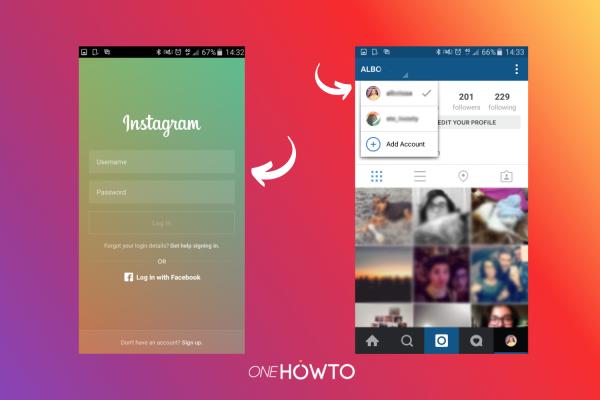
Can I use the same email to create a new Instagram account?
Although you can have up to 5 accounts in your app and switch easily between them, Instagram does not let you have various accounts using the same email. This is for security and practical purposes. It's practical because they can send you notifications of that specific account to your email, as well as help you recover your password if you ever forget it.
Nevertheless, there are two ways around this limitation:
- Use an app: there are apps out there which allow you to manage different social media accounts with the one hub. PVA creator not only allows you to do this with social media platforms, but essentially anything you need to register with an email address. However, these apps usually cost money and may not be the best quality.
- Create a new email addresses: this won't actually let you register with the same email account, but it will function in much the same way. If you use an email manager such as Microsoft Outlook or Google Gmail, you can add other email accounts so that they all end up in the same inbox. They don't even have to be from the same company (i.e. you can add Gmail accounts to Outlook). This way you can create different Instagram accounts with different emails, but log into the email account with only one of them.
If you want to learn more about this app, we invite you to read our articles on how to add music to Instagram pictures or how to chat privately on Instagram to make this social media network even more useful and fun for you to use.
If you want to read similar articles to How to Have two Instagram Accounts with one Email, we recommend you visit our Internet category.