How to Close All Open Sessions in GMail


Do you think you might have left your email account open at a public university computer or on some other shared device? You can actually close all open sessions on your Gmail account, and in just one click.
If you don't know how to do it, here at OneHowTo we'll teach you step by step how to close all open sessions in Gmail. Pay attention!
You'll need:
- A computer with Internet access
- A Gmail email account
Steps to follow:
Go to the lower part of your inbox, where the list of your received emails ends. To the right, you will find a section called "Last account activity". Click on "Details".

A new window will pop up. Click on "Sign out all other web sessions" and that'll be all! Now you know how to close all open sessions in Gmail.
In any case, in that same "Details" section you'll be able to check whether you really forgot to close the session in Gmail in another computer, as well as the time of your last account activity and access.
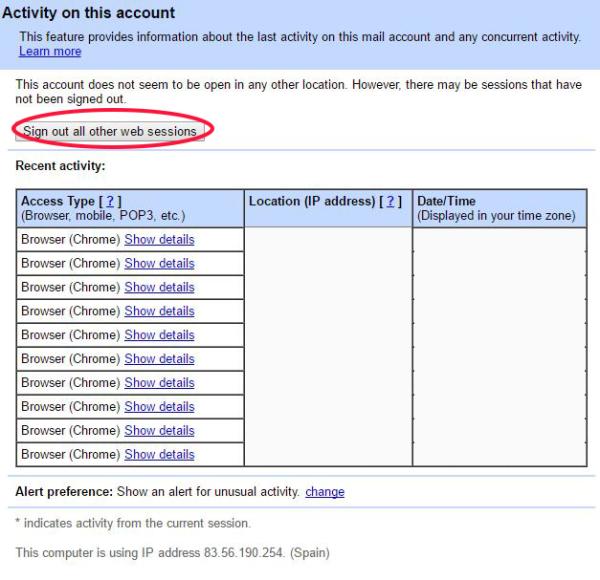
If you want to read similar articles to How to Close All Open Sessions in GMail, we recommend you visit our Internet category.








